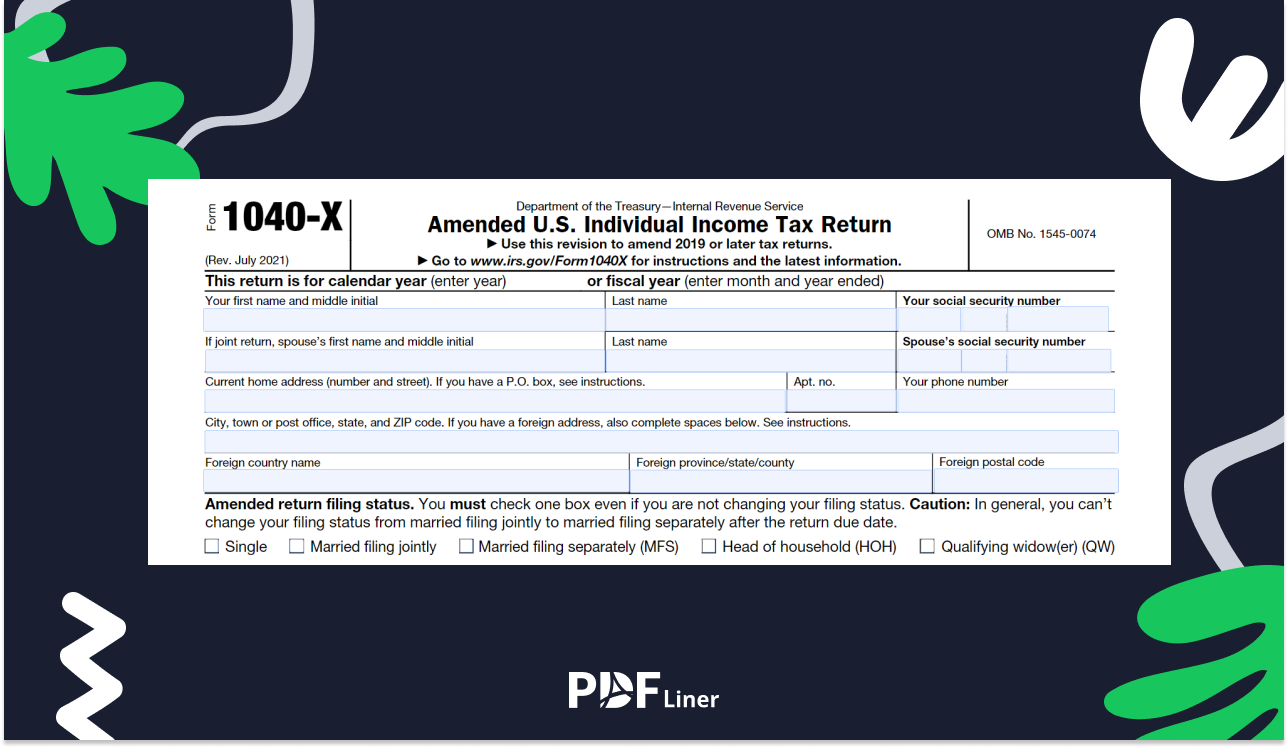-
Templates
1099 FormsAccurately report 1099 information returns and ensure IRS filing with easeExplore all templatesW-9 W-8 FormsEasily manage and share taxpayer details to streamline payments and meet IRS requirements with confidenceExplore all templatesOther Tax FormsFillable tax forms simplify and speed up your tax filing process and aid with recordkeeping.Explore all templatesReal EstateReal estate templates for all cases, from sale to rentals, save you a lot of time and effort.Explore all templatesLogisticsSimplify your trucking and logistics paperwork with our ready-to-use transportation and freight templates.Explore all templatesMedicalMedical forms help you keep patient documentation organized and secure.Explore all templatesBill of SaleBill of Sale templates streamline the transfer of ownership with clarity and protection.Explore all templatesContractsVarious contract templates ensure efficient and clear legal transactions.Explore all templatesEducationEducational forms and templates enhance the learning experience and student management.Explore all templates
-
Features
FeaturesAI-Enhanced Document Solutions for Contractor-Client Success and IRS ComplianceExplore all featuresAI Summarizer Check out the featureAI PDF summarizer makes your document workflow even faster. Ask AI to summarize PDF, assist you with tax forms, complete assignments, and more using just one tool.Sign PDF Check out the featurePDFLiner gives the opportunity to sign documents online, save them, send at once by email or print. Register now, upload your document and e-sign it onlineFill Out PDF Check out the featurePDFLiner provides different tools for filling in PDF forms. All you need is to register, upload the necessary document and start filling it out.Draw on a PDF Check out the featureDraw lines, circles, and other drawings on PDF using tools of PDFLiner online. Streamline your document editing process, speeding up your productivity
- Solutions
- Features
- Blog
- Support
- Pricing
How to Open Password-Protected PDF in 3 Easy Steps

Liza Zdrazhevska
PDF documents can be protected from editing by unauthorized readers in several ways. One of the most commonly used methods is setting a password by the file owner. Sometimes it can be tricky to open a password-protected PDF. In this article, we’ll show you how to do it using PDFLiner’s tools, as well as look at other popular options.

How to Open Password-Protected PDF with PDFLiner
The most convenient way to work with documents of this type is to use the PDFLiner service. To open a secured PDF and remove protection from it, follow these steps.
Step 1: At the homepage, you can see a window to upload the necessary form. Pick a PDF document from any folder on your device and click "Open."
.png)
Step 2: Wait until the editor is fully loaded and enter the password, protecting this file in the pop-up window.
.png)
Now you can edit it, add information, and unlock a password-protected PDF. To do it, you should first click the "Done" button in the upper right corner and then pick the "Unlock file" option in the new window (at the very bottom of the list).
Step 3: After all the necessary changes are made to the file, click the "Done" button again. If you aren’t logged into your account, you can do it now. The finished forms are saved in your personal library, and you can come back to them at any time.
As you can see, using our service, you can open a password-protected PDF file quickly and easily. If necessary, remove protection to allow other users to modify the document.
.png)
How to Open Password-Protected PDF with Google Chrome
Here is how to get around a password-protected PDF using the Google Chrome browser. Open the secured file with this program and enter the password. Now right-click anywhere in the document and select the "Save as" option from the list. After that, specify the path to save the file, and save the file with no protection.
What Else Can I Do with PDFLiner
The functionality of our service is not limited to opening a password-protected PDF. The online editor is designed to work with fillable forms, official papers, and other files in PDF, PNG, and JPG formats. Using the tools of our platform, you can fill out and modify documents depending on your goals: add additional fields, pages, insert photos and images, draw by hand, highlight, blackout, or whiteout important text parts. Besides, we offer great opportunities for signing papers. If available, you can insert a ready-made digital signature, take a photograph of a physical document, or sign a form manually using a mouse or touchpad.
FAQ
How do you open a password-protected PDF if you forgot the password?
You can open a locked PDF through the print function in your PDF editor. This option allows you to convert the document to any other format. You can also save the form you need on your device without a password using Google Drive.
How do I remove password protection from a PDF in Windows 10?
Luckily for Windows 10 PC owners, this OS has a built-in PDF printing feature. You can open the document in any text editor or the Edge browser, choose the print option, and specify the location to save the copy. Now you know how to bypass a PDF password by keeping a document without a password on Windows 10.