-
Templates
1099 FormsAccurately report 1099 information returns and ensure IRS filing with easeExplore all templatesW-9 W-8 FormsEasily manage and share taxpayer details to streamline payments and meet IRS requirements with confidenceExplore all templatesOther Tax FormsFillable tax forms simplify and speed up your tax filing process and aid with recordkeeping.Explore all templatesReal EstateReal estate templates for all cases, from sale to rentals, save you a lot of time and effort.Explore all templatesLogisticsSimplify your trucking and logistics paperwork with our ready-to-use transportation and freight templates.Explore all templatesMedicalMedical forms help you keep patient documentation organized and secure.Explore all templatesBill of SaleBill of Sale templates streamline the transfer of ownership with clarity and protection.Explore all templatesContractsVarious contract templates ensure efficient and clear legal transactions.Explore all templatesEducationEducational forms and templates enhance the learning experience and student management.Explore all templates
-
Features
FeaturesAI-Enhanced Document Solutions for Contractor-Client Success and IRS ComplianceExplore all featuresAI Summarizer Check out the featureAI PDF summarizer makes your document workflow even faster. Ask AI to summarize PDF, assist you with tax forms, complete assignments, and more using just one tool.Sign PDF Check out the featurePDFLiner gives the opportunity to sign documents online, save them, send at once by email or print. Register now, upload your document and e-sign it onlineFill Out PDF Check out the featurePDFLiner provides different tools for filling in PDF forms. All you need is to register, upload the necessary document and start filling it out.Draw on a PDF Check out the featureDraw lines, circles, and other drawings on PDF using tools of PDFLiner online. Streamline your document editing process, speeding up your productivity
- Solutions
- Features
- Blog
- Support
- Pricing
- Log in
- Sign Up
Lock a PDF
Find Fillable Documents Below
Find the required form in our extensive library by typing its name or description in the search form below. After that, edit and customize it the way you see fit.
Attach Documents From the Internet
Type the URL of the doc you want to add to PDFLiner. After that, feel free to edit, sign, and share it. We currently support PDF, JPG, and PNG formats.
How to Lock a PDF: Stepwise Manual to Protect Your PDF
The PDFLiner website provides its customers with the highest degree of protection and guarantees their data security so that you can safely work with documents of any importance. However, we understand how crucial it is to be able to protect your information further. That is why, among our online editor's multiple tools, you can set a password for documents. You can lock a PDF file from viewing, editing, and sharing with other users without your knowledge. It's not difficult to do it; just follow our short step-by-step instructions.
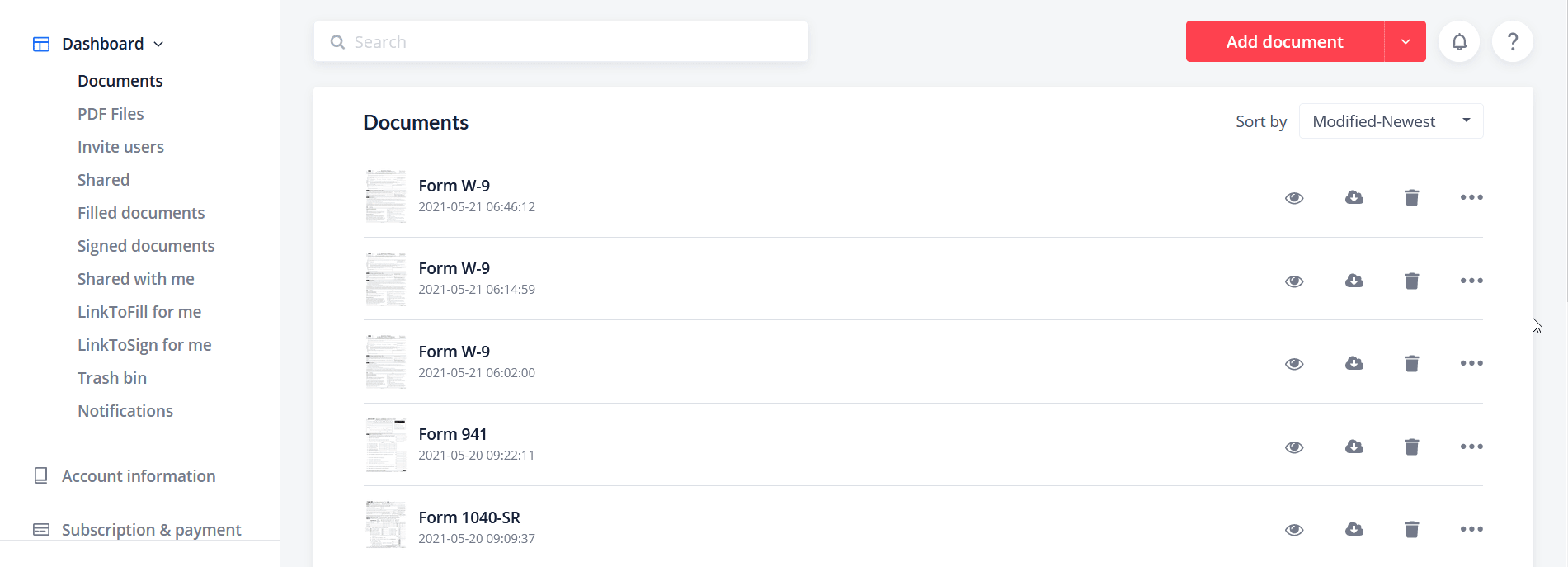
Protecting your documents with passwords allows you to restrict unauthorized access to them and prohibit unwanted users from performing certain actions on files. Without a password, other people cannot open locked PDF documents, edit, print, or comment on them. In some cases, extra caution is indispensable.
Step 1: Log In or Sign Up
First, you need to sign up to use our online editor and lock PDF from editing.
Step 2: Upload Document
You can work with your files and forms from our extensive catalog. If you want to use your document on the main page, click the red 'Upload Document' button, select the file from your device, or simply drag and drop your file.

Step 3: Edit and Save
Using the editor, fill out your PDF form, add additional fields or pages, edit it, and sign it (if necessary). Then, save the document by clicking on the 'Done' button in the screen's upper right corner.
Step 4: Go to MyDocs
After that, a pop-up window with possible further actions will appear. You need to select 'Go to MyDocs' to open a list of all files added to your account.

Step 5: Choose the 'Lock file' option
Opposite each document, there are icons with some actions. To see the entire list, click the button with three dots. The 'Lock file' option is at the bottom of the dropdown list.

Step 6: Password protect a PDF
After you click the 'Lock file' button, you will be asked to create a password to secure PDF files. Follow basic safety guidelines when drafting. Combine numbers, symbols, uppercase and lowercase letters to come up with a reliable combination. Enter the password twice in the window that appears and click 'Lock.' This way, you save it, and no one can use the protected PDF file except you or people who know the password.

Now please note that a lock icon appeared next to the protected document. You can add a password to PDF docs already saved in your account. Repeat the described steps for each file for which you want to set a password. Now all your data is even more protected.
What You Can Do with Password Protected PDF Files
As you can see, protecting all your papers is pretty simple. To do it, you do not need to install any auxiliary software or sophisticated apps; you can find all the necessary tools in our editor. Setting a password only means additional data protection, not completely blocking it from modifying. Editing locked PDF files will still be available as usual.
All saved documents are stored in your account. Since PDFLiner is a web service, you can use your forms on any device: a smartphone, PC, or tablet. You can set a password for the form you need at any time. You can unlock the required PDF files and allow others to use them if necessary.
You can re-edit them, add pages, pictures, and additional fields, send them by email, download them to your device in PDF or JPG formats, print them, or completely delete them from your account. You can also send a link to fill out the form or sign it to your colleagues and employees.
Password Protect Your Documents with Secure PDF Editor
-
Lock a PDF From Editing
Make the most of our security features, one of them being the possibility to password protect your documents. -
Secure E-Signatures
Our ‘Lock PDFs’ and ‘Verified Signature’ tools allow you to elevate the protection of your e-signed docs to the max. -
Monitor Your Locked PDFs
Enjoy the convenience of easily noticing and keeping tabs on your password protected PDFs with our smart lock icon.





























































