-
Templates
1099 FormsAccurately report 1099 information returns and ensure IRS filing with easeExplore all templatesW-9 W-8 FormsEasily manage and share taxpayer details to streamline payments and meet IRS requirements with confidenceExplore all templatesOther Tax FormsFillable tax forms simplify and speed up your tax filing process and aid with recordkeeping.Explore all templatesReal EstateReal estate templates for all cases, from sale to rentals, save you a lot of time and effort.Explore all templatesLogisticsSimplify your trucking and logistics paperwork with our ready-to-use transportation and freight templates.Explore all templatesMedicalMedical forms help you keep patient documentation organized and secure.Explore all templatesBill of SaleBill of Sale templates streamline the transfer of ownership with clarity and protection.Explore all templatesContractsVarious contract templates ensure efficient and clear legal transactions.Explore all templatesEducationEducational forms and templates enhance the learning experience and student management.Explore all templates
-
Features
FeaturesAI-Enhanced Document Solutions for Contractor-Client Success and IRS ComplianceExplore all featuresAI Summarizer Check out the featureAI PDF summarizer makes your document workflow even faster. Ask AI to summarize PDF, assist you with tax forms, complete assignments, and more using just one tool.Sign PDF Check out the featurePDFLiner gives the opportunity to sign documents online, save them, send at once by email or print. Register now, upload your document and e-sign it onlineFill Out PDF Check out the featurePDFLiner provides different tools for filling in PDF forms. All you need is to register, upload the necessary document and start filling it out.Draw on a PDF Check out the featureDraw lines, circles, and other drawings on PDF using tools of PDFLiner online. Streamline your document editing process, speeding up your productivity
- Solutions
- Features
- Blog
- Support
- Pricing
- Log in
- Sign Up
Fill Out Forms Online
Find Fillable Documents Below
Find the required form in our extensive library by typing its name or description in the search form below. After that, edit and customize it the way you see fit.
Attach Documents From the Internet
Type the URL of the doc you want to add to PDFLiner. After that, feel free to edit, sign, and share it. We currently support PDF, JPG, and PNG formats.
How to Fill Out Form in PDF
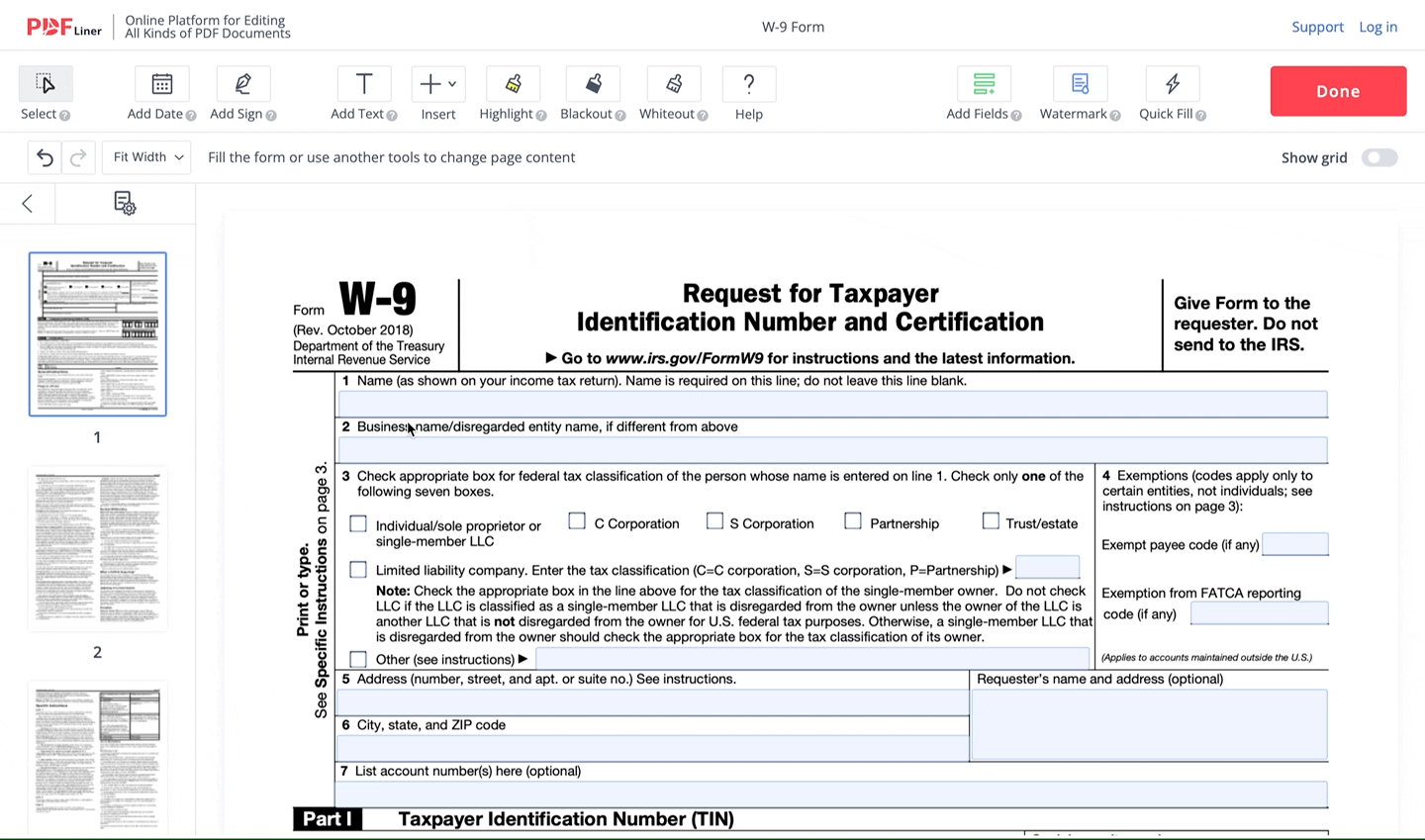
PDFLiner is a tool that, once tried, will never leave your dashboard. No need to complicate each editing operation with scanning, printing, and uploading additional tech. Now, being online is quite enough. Just stay with us. In this manual, you’ll learn about our free PDF fill in feature.
Video Guide
If you prefer visual content and would like to see this guide in a video format, watch this and learn how to fill your form in just a few minutes:
Step 1: Upload your file
1.1. Open https://pdfliner.com/. Find the “Upload Document” tab on the main page, click the “Upload Document” button, and upload the file you want to work on from your computer.
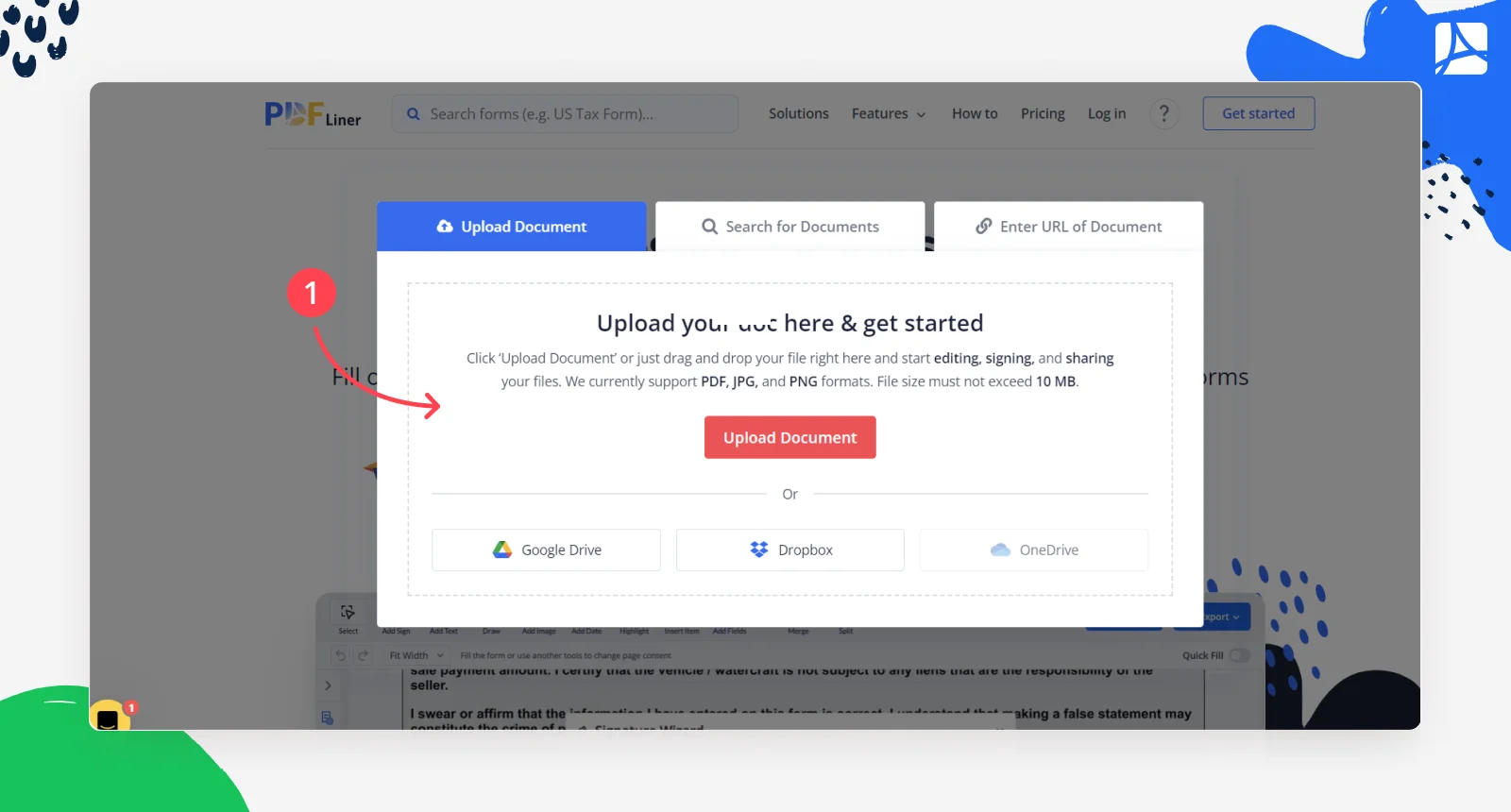
1.2. Choose the “Type Document URL” tab, provide us with the link to the file you need, and click “Fill Now!”
1.3. We have plenty of PDF forms to fill in online in the PDFLiner database. Choose the tab “Search for Document,” write the document name you need and click on the “Search” button. It’s also a good way to figure out how to fill out forms in PDF.
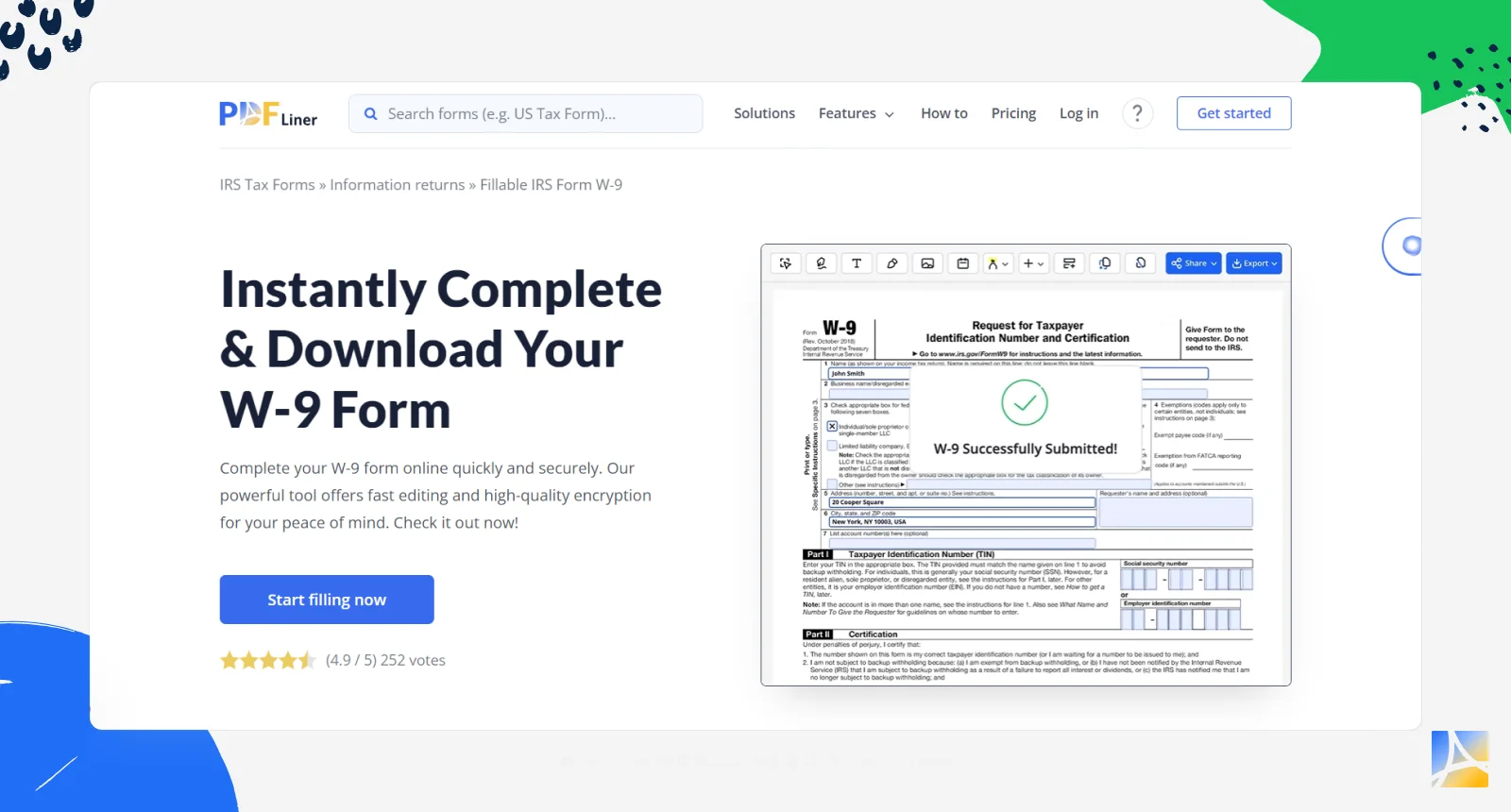
Step 2: Add Text to Your PDF
When the file is uploaded, you’ll get to the dashboard, where you’ll be able to familiarize yourself with the whole set of our instruments. Firstly, let’s figure out how to add text to your PDF document. There are two ways to do it:
2.1. If the document already has a field for filling in, simply click on one of them and start writing.
2.2. If there are no fields to fill in, look for the "Add Text" tool on the upper dashboard. Click on it, then place the cursor in a place that you’d like to fill with text.
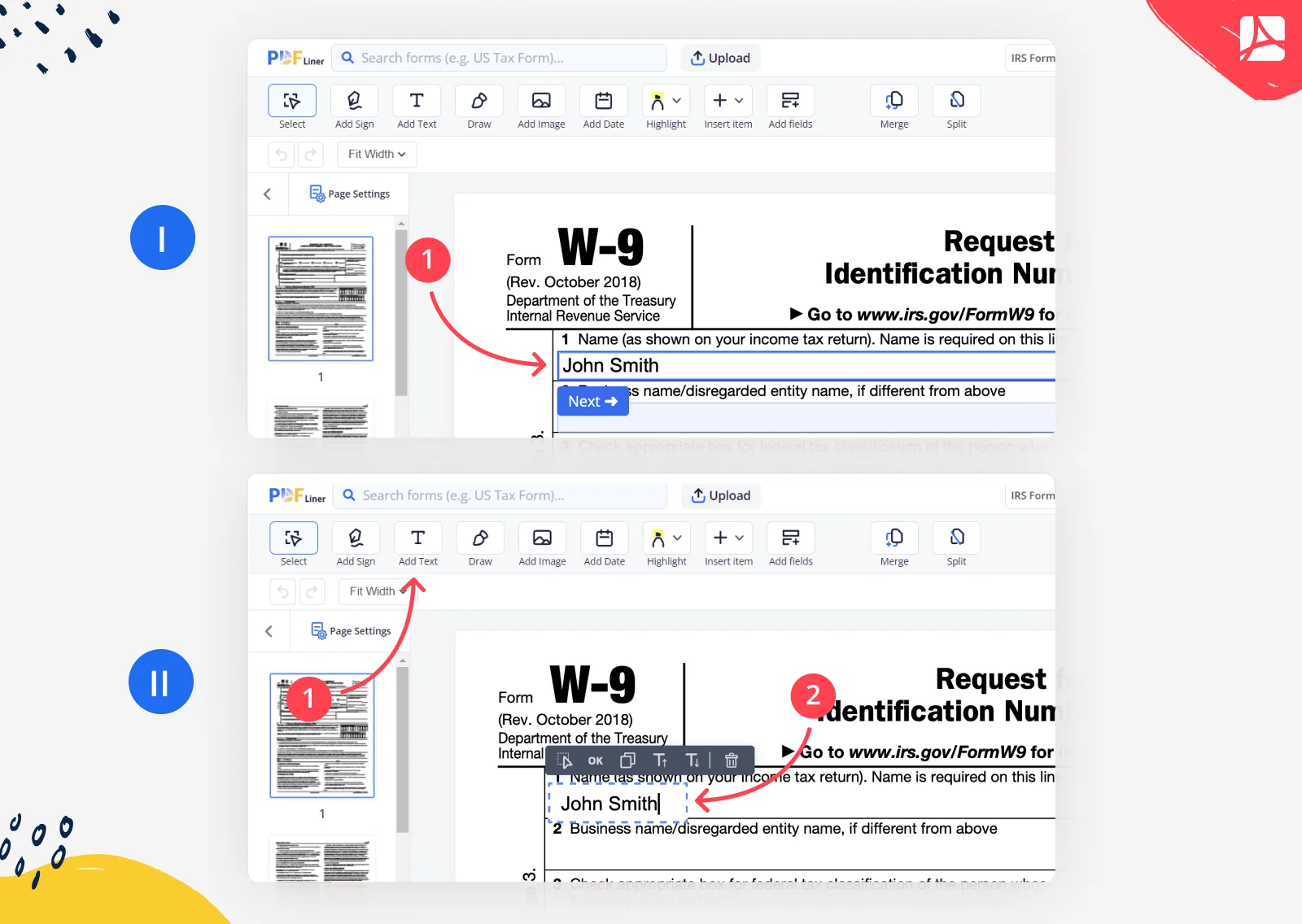
The text box is easily dragged across the document so that you wouldn’t need to be too precise on your first try. Everything about your text can be changed, including the font, size, format, and even color.
Step 3. Add Dates to a PDF
With the “Date” tool, you’re free to assign the document to today’s date or any other date of your choice. Just as with the regular text, there are two ways of entering the date.
3.1. If your document contains the date field, simply click on it and choose the one you need.
3.2. If there is no date field in your document, choose the “Add Date” tool in your dashboard and place the date field where needed. Today’s date will appear automatically. If you require another date, simply correct it.
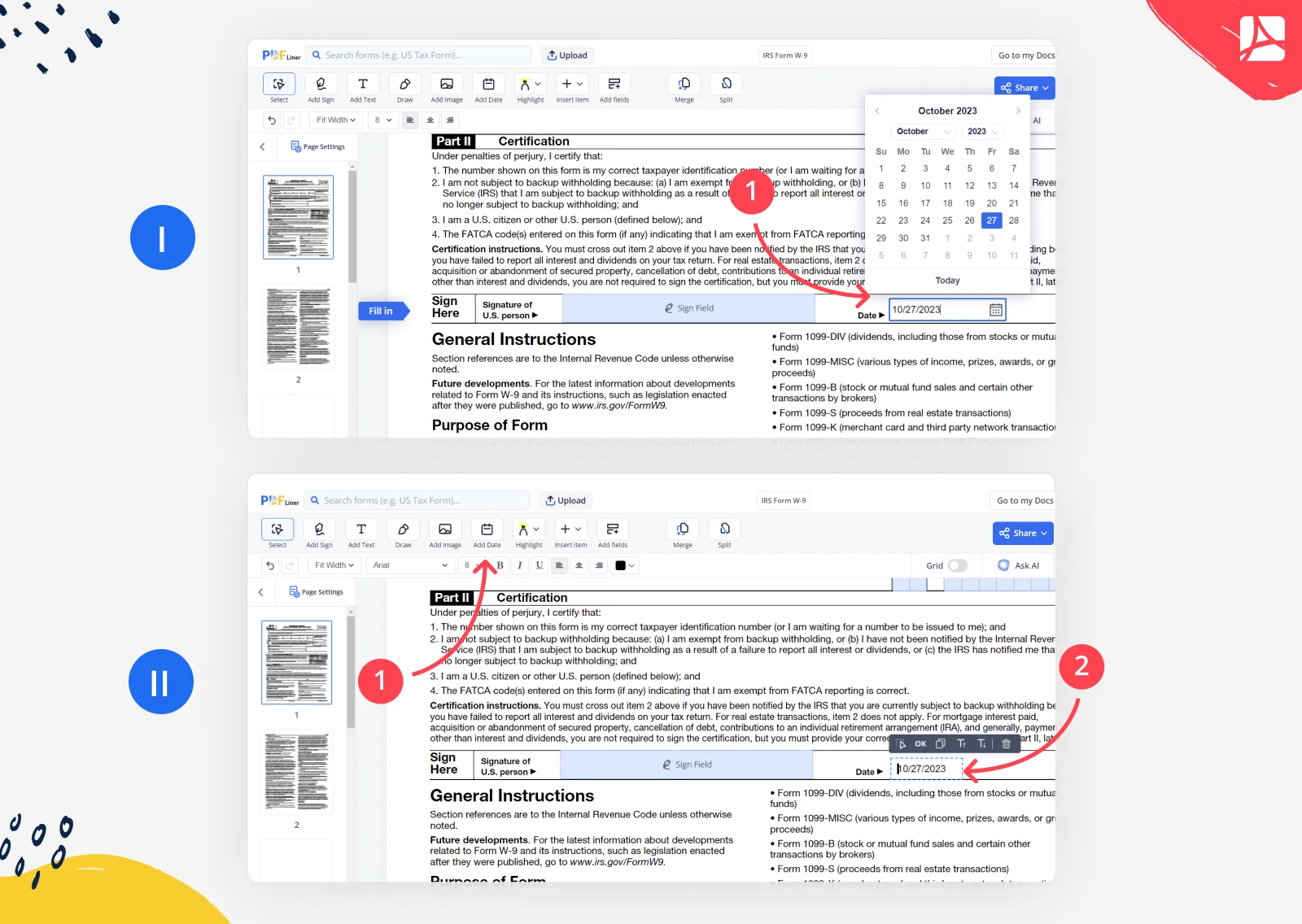
Step 4: Add checkmarks to your PDF
4.1. If there are special fields for marks in your document, simply click on them.
4.2. If there are no special fields, click on the "Insert" instrument and choose one of the marks available on the dashboard and place it where you need. You can also create your custom mark by choosing the "Draw" tool.

Step 5: Add images to PDF
Besides the most used instruments, there are many additional options that are just as great. For example, you can add images to your document. As always, there are two ways for it:
5.1. If the document already contains the required fields for images click on one of them.
5.2. If there are no ready-made picture fields, click on the “Insert” button, choose an "Add Image" tool and add your picture where needed.
Read more about how to add images to a PDF on our blog.
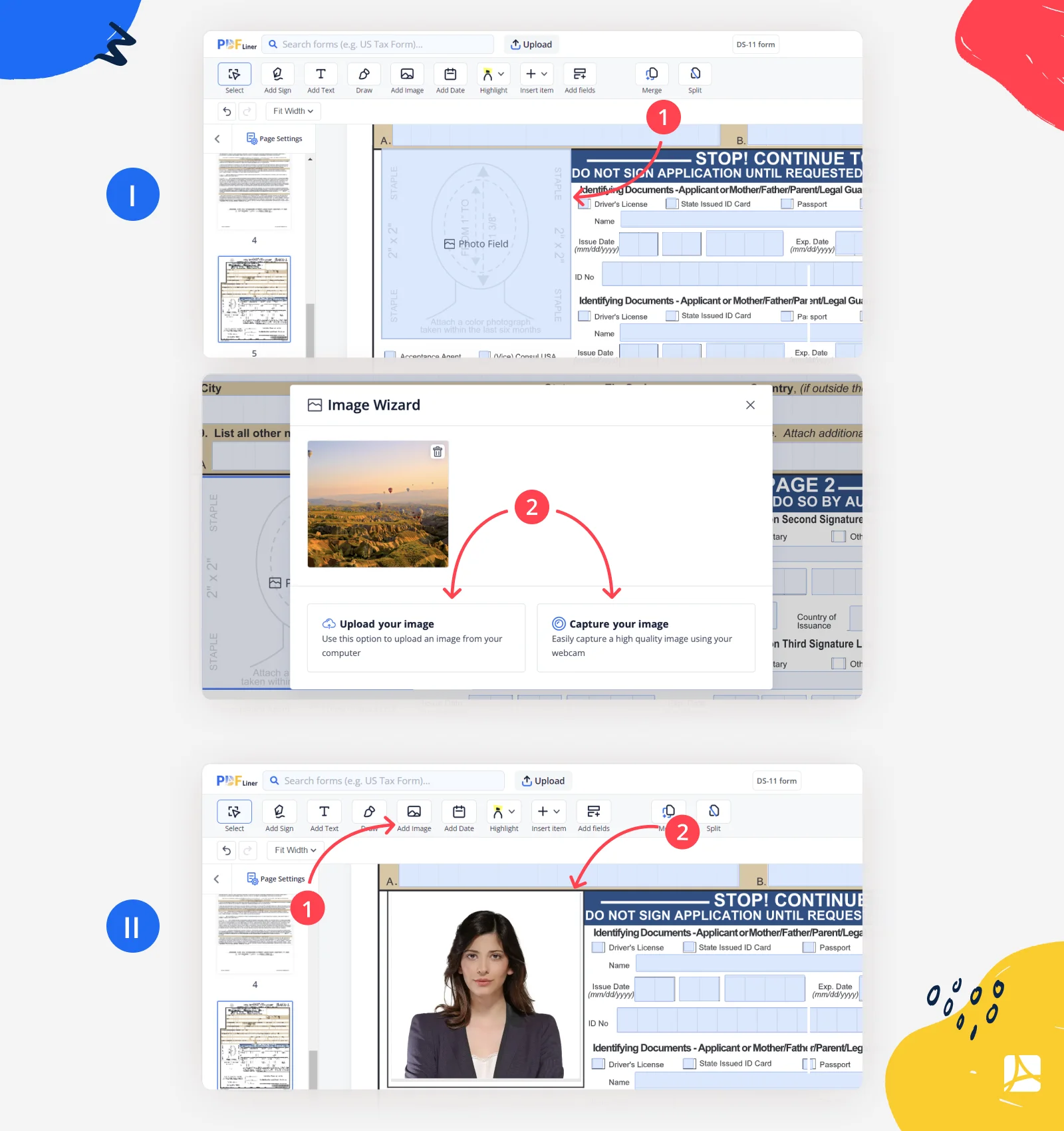
Here, you can also operate in two ways of adding pictures.
And voilà! It’s added!
Step 6: Sign a PDF
PDFLiner offers its users such an exclusive editing option as signing the document online. It can be made in four various ways:
6.1. If the document contains a "Sign Field," simply click on it.
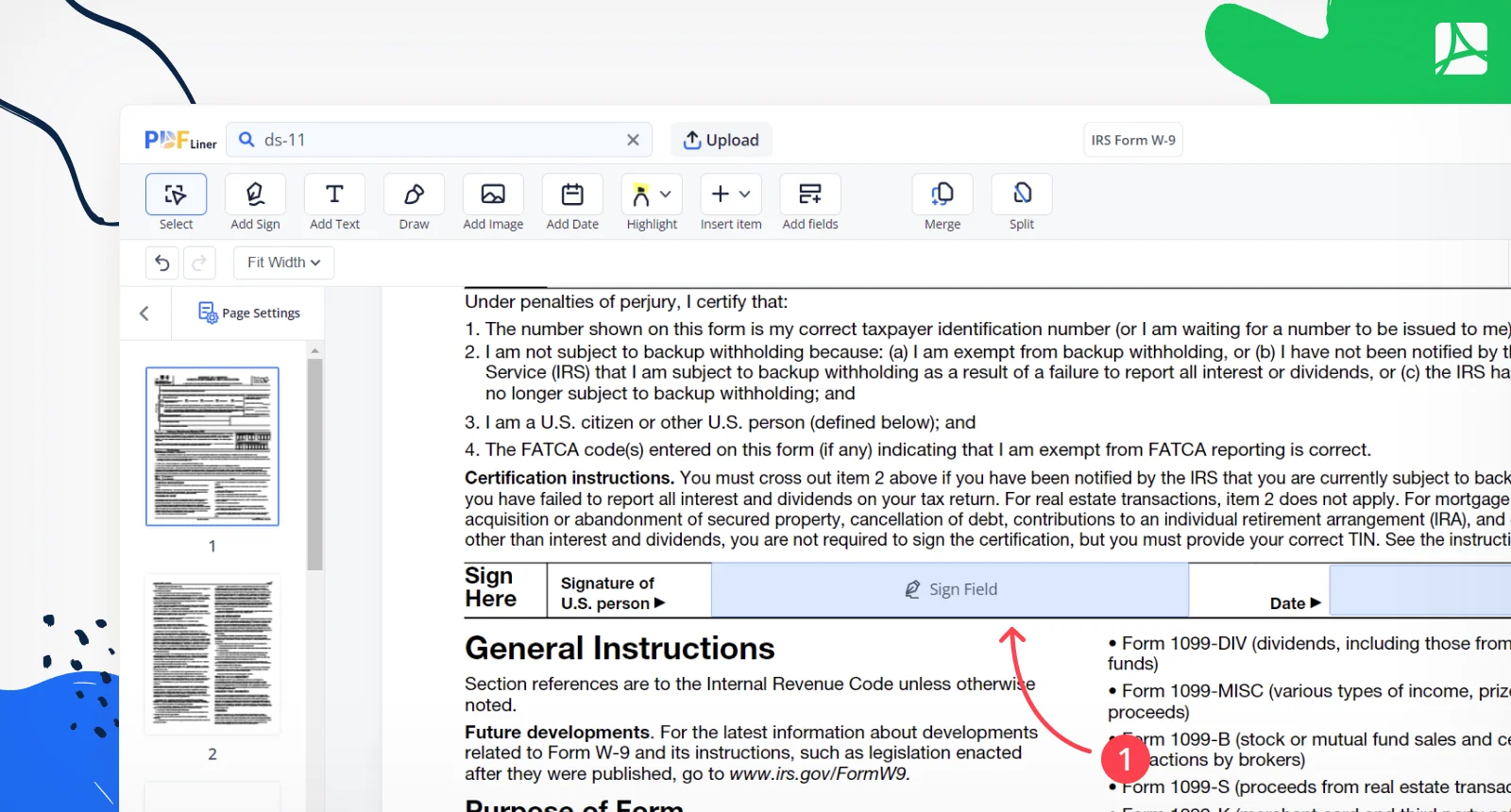
6.2. If there are no signature fields in your document, click on the “Add Sign” tool and find the most convenient place for your signature.
If you care to know more about this feature, please read our manual on how to sign PDF online.
How To Quickly Modify Your PDF
There are times when you are in harry and need to do some last minute changes to your documents. In these cases, an online PDF editor really comes in handy, because you can modify a PDF even with your phone. Here are the most popular features that you could use to edit your form after filling it out:
Highlight, whiteout, and blackout
Highlight and blackout instruments are used for quick transformations. The ‘Highlight’ tool is transparent and simply lets you mark parts of the text with bright lines without eliminating it. The “Blackout’ tool” paints it all black, while “Whiteout” tool simply wipes the chosen text out.
To highlight any part of the text, click on the “Highlight” button on the dashboard and find the part of the text you want to emphasize.
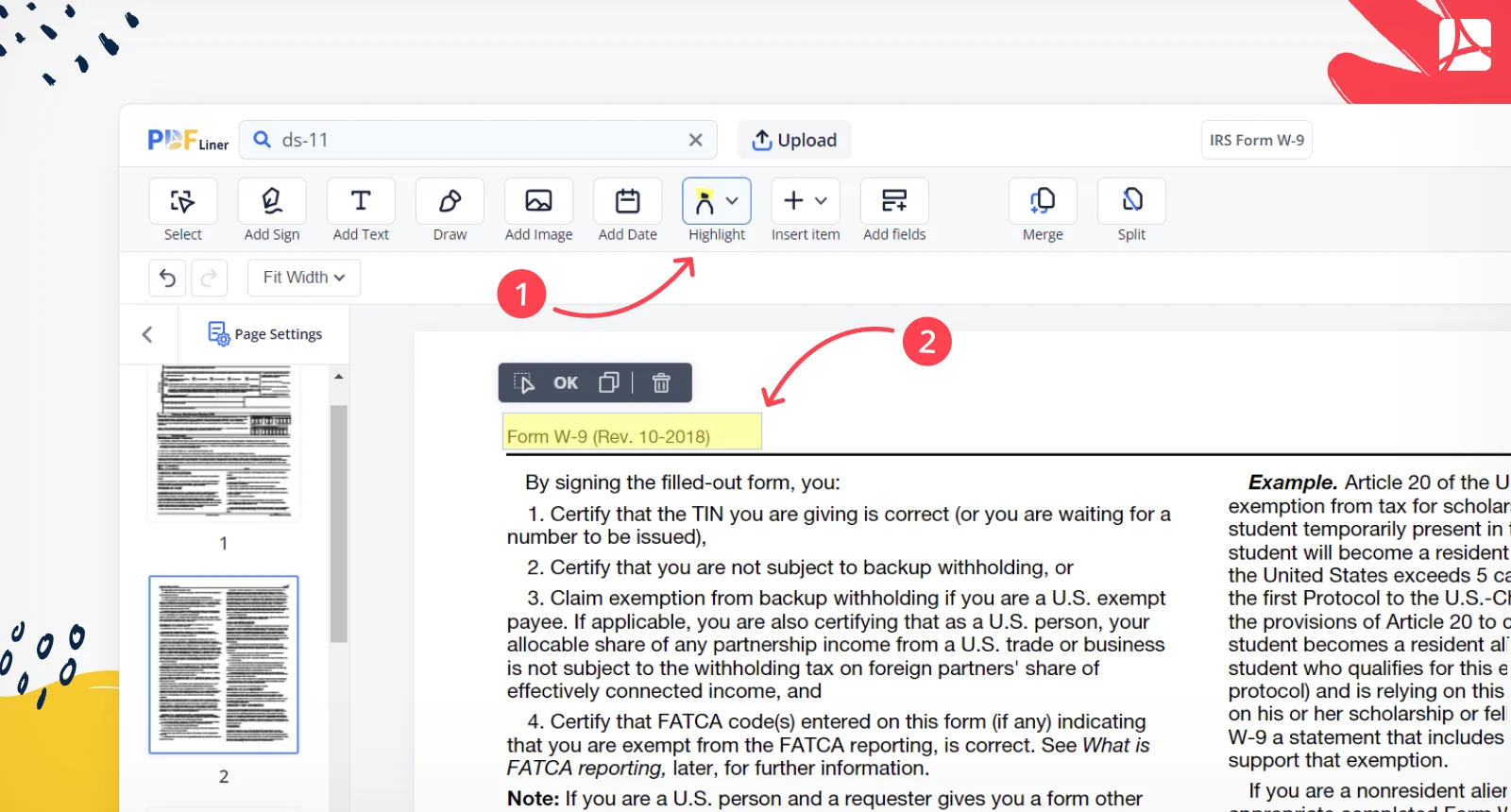
To hide the text, use “Blackout” or “Whiteout” instruments.
Switching between the pages
To make document navigation easier, we installed a ‘Pages’ box into our PDF editor. It lets you switch between the pages of the file by clicking on their previews. This tool also lets you add extra pages or change their order in the final version of the document. If you want to learn how to change page order, read our manual.
Adding editable fields
Another superb function is “Add Fields”: it can transform some outdated PDF form into the very document you need. This tool provides you with a bunch of unique functions, such as creating extra fields with text, date or any other type of data to customize your document. The signing option is available here as well. And keep in mind that you can not just sign your files, but also add your initials.
To add a field for editing, click on the “Add Fields” button that’ll let us see the new dashboard for this specific field.
There’s a set of instruments available. If you want to go through them step by step, read our editing guide.
Ready? Save
When everything is ready, just click on the ‘Done’ button in the upper right corner of the PDFLiner editor. It’ll take less than a minute for it to save all the changes in your document and place it in "My Documents" folder.
FAQ: Online PDF Form Fill Popular Questions
-
What is PDFLiner?PDFLiner is a number one service for editing and filling documents online. It also provides its users with secure cloud storage where they can keep their files and exchange them for editing and filling out by other users.
-
How to fill a PDF document online?There are many ways of filling a PDF file online. You can use the text tool and add your text to the fields designed for filling out. Besides, you can add your fields for filling in anywhere you like. If all there is to fill in is your signature and date, use one of the options for quick editing.
-
Can I fill and sign a PDF application form online?Yes, with PDFLiner, the greatest fill in PDF freeware, all the stages of the PDF editing process are easily completed online. Besides signing the form yourself, you can send it to another user and get a notification once the form is filled and signed by them.
-
How to fill in a scanned PDF form online?PDFLiner supports all PDF-related formats. Simply upload your scanned file to our website just like you would do with any other file, and proceed with your work.
-
Are all PDFs editable?No, not all PDFs are editable. Some PDFs are created as read-only and cannot be edited, while others can be edited with specialized software.
-
How to fill out a PDF form that is not fillable?To fill out a PDF form that is not fillable, you can use a PDF editor such as PDFLiner to add text, signature, and images to the PDF document. As an alternative, you can print the PDF, fill it out by hand, and then scan it back into your computer as a PDF or image file.
-
What’s the difference between fillable online forms and PDF documents?Fillable online forms and PDF documents are both used for gathering information from users, but there are several differences between them: - Format: Online forms are typically web-based and can be filled out directly in a web browser, while PDF forms must be downloaded and opened in a PDF reader. - Editing: Fillable forms can be edited and submitted in real-time, PDF forms must be saved and sent as a separate file. - Interactivity: Online forms can include interactive elements such as drop-down menus, checkboxes, and calculated fields, PDF documents are limited to basic text and image fields.
Fill Out Your Forms Online with Secure PDF Editor
-
Fill Out Faster with “Quick Fill”
Use the “Quick Fill” instrument to see which lines you should fill out, and work with them in the right order. -
File Tax Forms
Choose and fill out the tax form from the PDFLiner catalog, which has all IRS documents for various purposes. -
Find Fillable Forms
Fill out the finance, military, and healthcare forms; find them easily in the needed section of the PDFLiner library. -
Add Your Photo
As some documents require your photo, or you create the template for clients, add an image to PDF in two clicks in the editor. -
Send Fillable Forms
Share your form with other users and edit it together, or send the filled document to the entity through email. -
Sign Documents Easily
Complete the forms without printing and sign a PDF online where the line for the signing is already created.






























































