-
Templates
1099 FormsAccurately report 1099 information returns and ensure IRS filing with easeExplore all templatesW-9 W-8 FormsEasily manage and share taxpayer details to streamline payments and meet IRS requirements with confidenceExplore all templatesOther Tax FormsFillable tax forms simplify and speed up your tax filing process and aid with recordkeeping.Explore all templatesReal EstateReal estate templates for all cases, from sale to rentals, save you a lot of time and effort.Explore all templatesLogisticsSimplify your trucking and logistics paperwork with our ready-to-use transportation and freight templates.Explore all templatesMedicalMedical forms help you keep patient documentation organized and secure.Explore all templatesBill of SaleBill of Sale templates streamline the transfer of ownership with clarity and protection.Explore all templatesContractsVarious contract templates ensure efficient and clear legal transactions.Explore all templatesEducationEducational forms and templates enhance the learning experience and student management.Explore all templates
-
Features
FeaturesAI-Enhanced Document Solutions for Contractor-Client Success and IRS ComplianceExplore all featuresAI Summarizer Check out the featureAI PDF summarizer makes your document workflow even faster. Ask AI to summarize PDF, assist you with tax forms, complete assignments, and more using just one tool.Sign PDF Check out the featurePDFLiner gives the opportunity to sign documents online, save them, send at once by email or print. Register now, upload your document and e-sign it onlineFill Out PDF Check out the featurePDFLiner provides different tools for filling in PDF forms. All you need is to register, upload the necessary document and start filling it out.Draw on a PDF Check out the featureDraw lines, circles, and other drawings on PDF using tools of PDFLiner online. Streamline your document editing process, speeding up your productivity
- Solutions
- Features
- Blog
- Support
- Pricing
- Log in
- Sign Up
PDF to JPG Converter
Find Fillable Documents Below
Find the required form in our extensive library by typing its name or description in the search form below. After that, edit and customize it the way you see fit.
Attach Documents From the Internet
Type the URL of the doc you want to add to PDFLiner. After that, feel free to edit, sign, and share it. We currently support PDF, JPG, and PNG formats.
Converting a PDF to JPG: Your Step-by-step Guide
In PDFLiner, you can edit your files as you like: change the text, add electronic signature and watermark, renumber the pages, and so on. You can even add images and draw right in your document. And who knows, maybe what you’ve drawn in there deserves to become a separate picture. For this kind of situation (alongside many others), we offer an easy online PDF to JPEG converter.
Step 1. If you need to convert PDF to JPEG, upload a PDF file from your computer or browse our database.
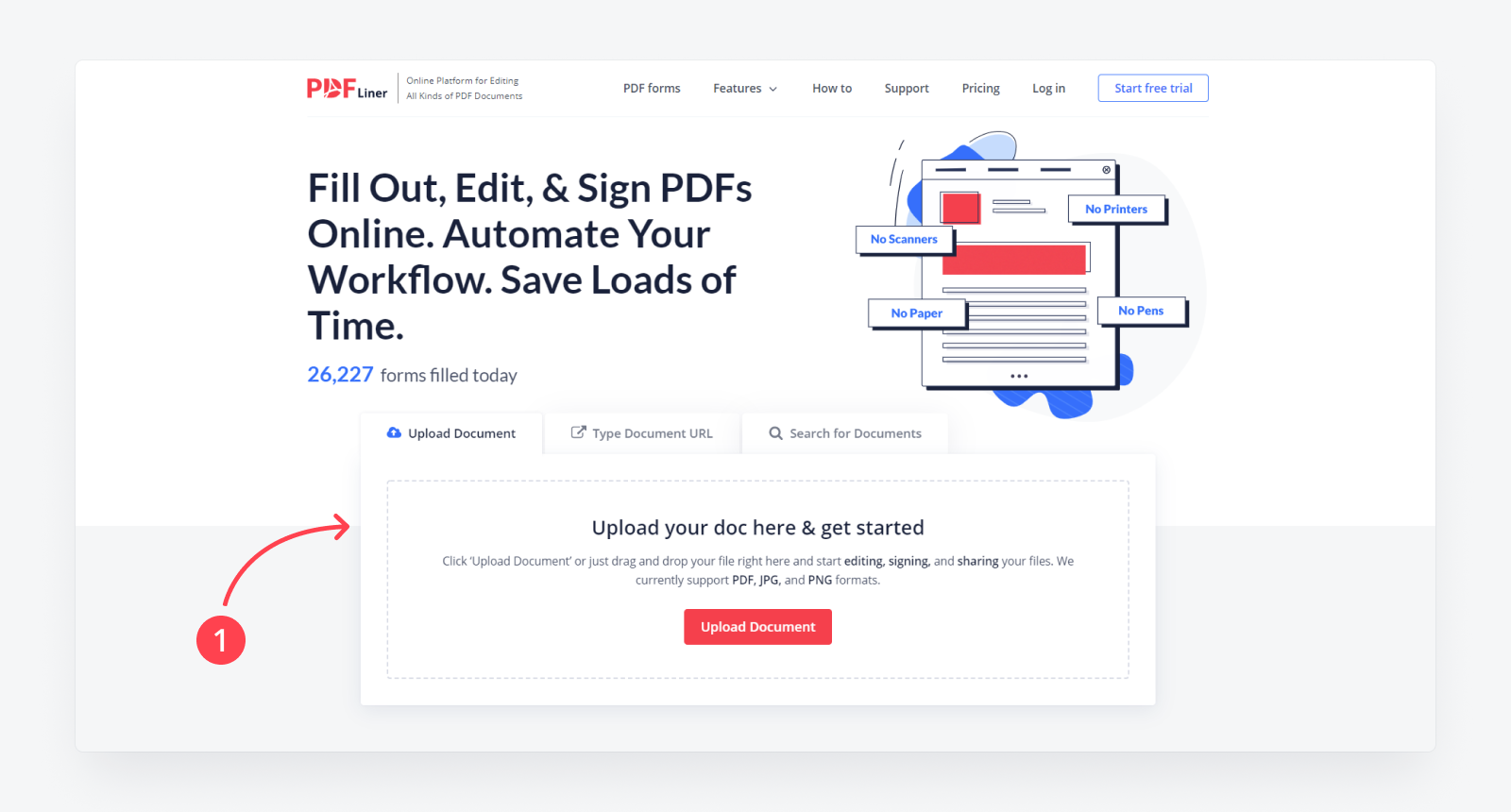
Step 2. When you uploaded or found the file you need and filled it out, click on the ‘Done’ button in the upper right corner.
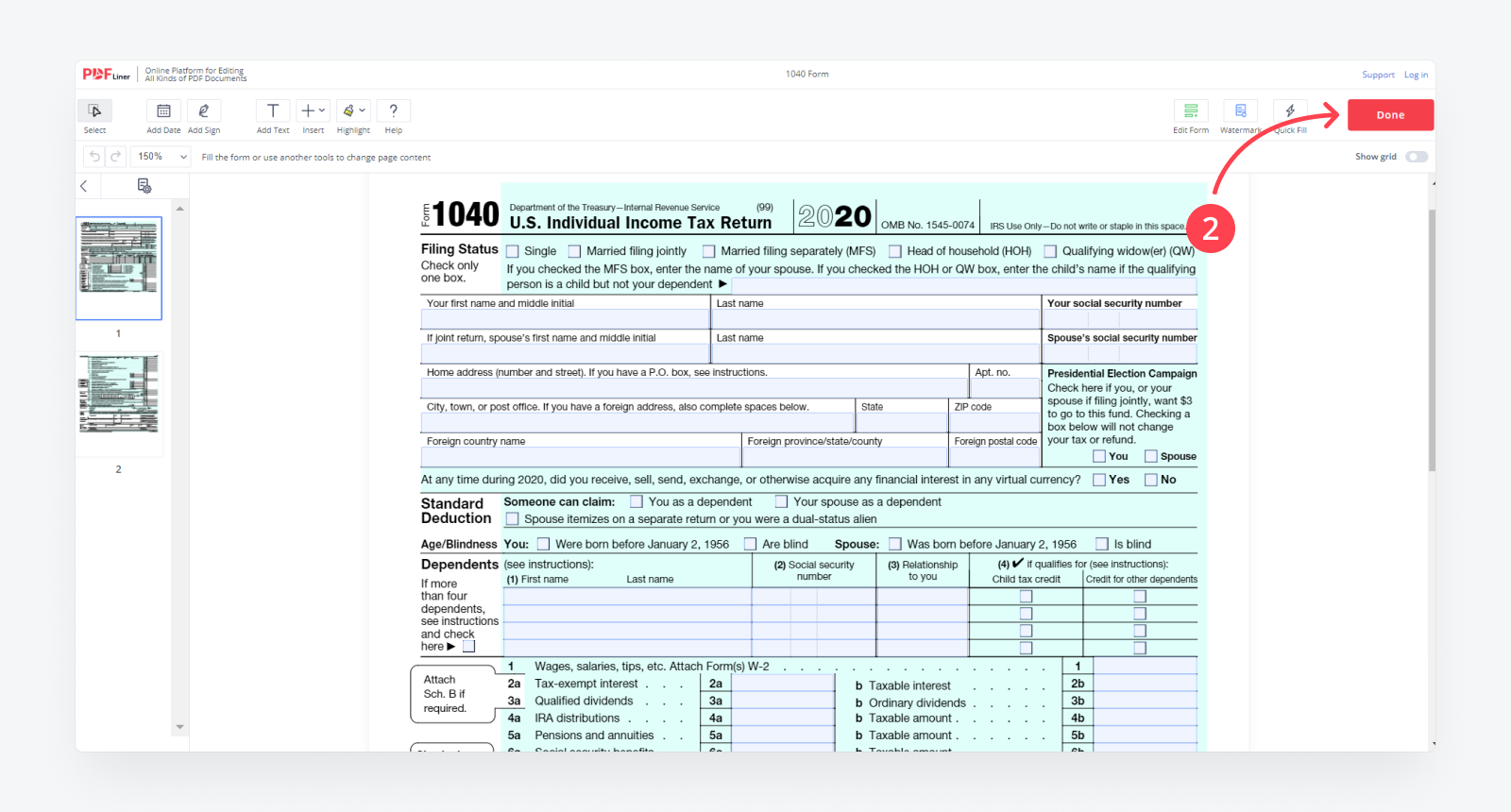
Step 3. In the pop-up window, you’ll find a “Save Document As” section with different formats available for download, and choose the JPG format.
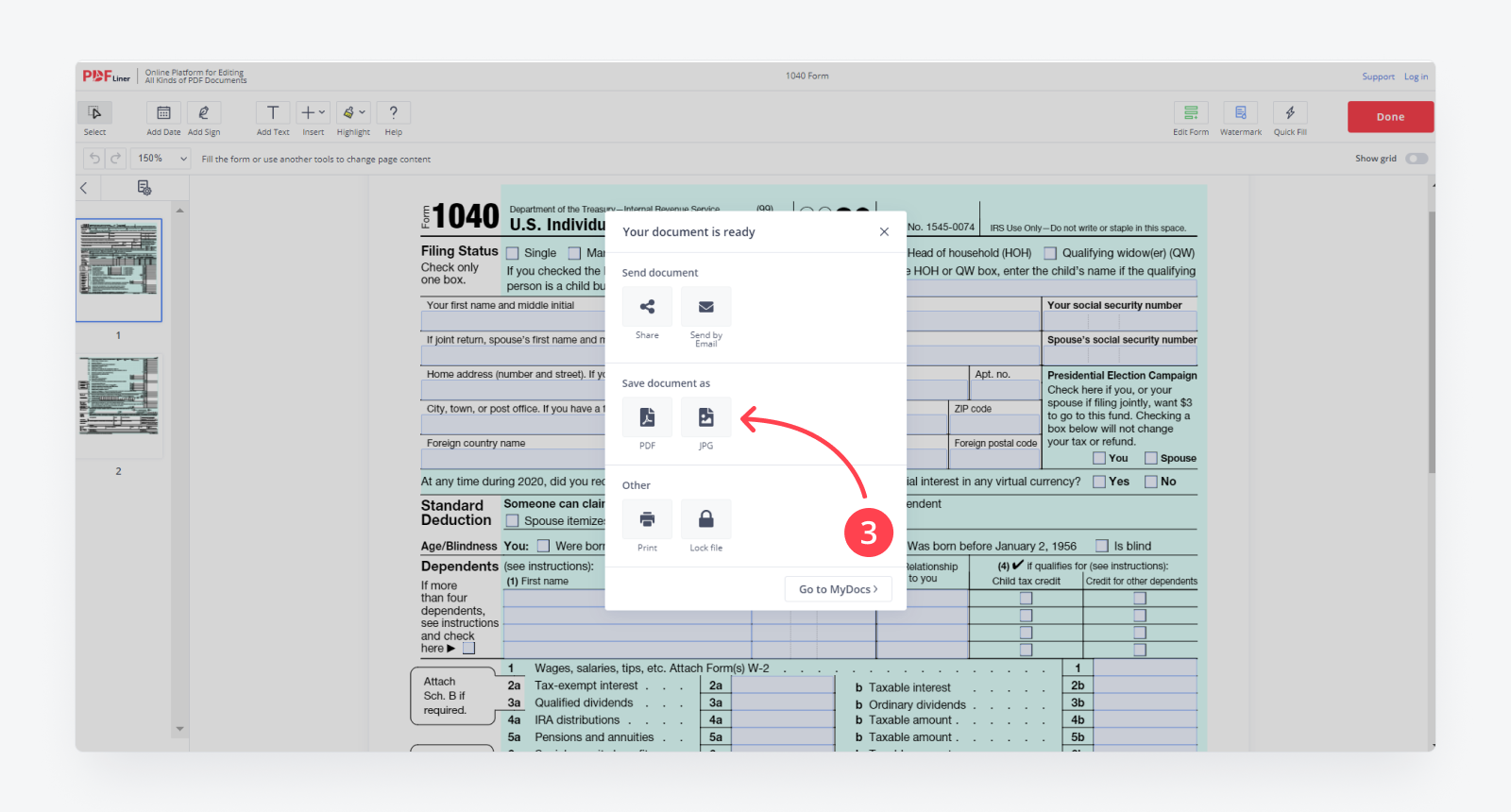
Step 4. During the next 5 minutes, you’ll get a letter containing a ZIP file on your email address. Then click on the “Download ZIP” button. Remember that the link for downloading this ZIP file will be active only for 5 hours.

Step 5. In the “Downloads” folder, find the ZIP file (its title will be like that of the PDF form you’ve just converted) and unzip it into the folder you need. There’ll be as many JPG files in the folder as there were pages in your PDF document.
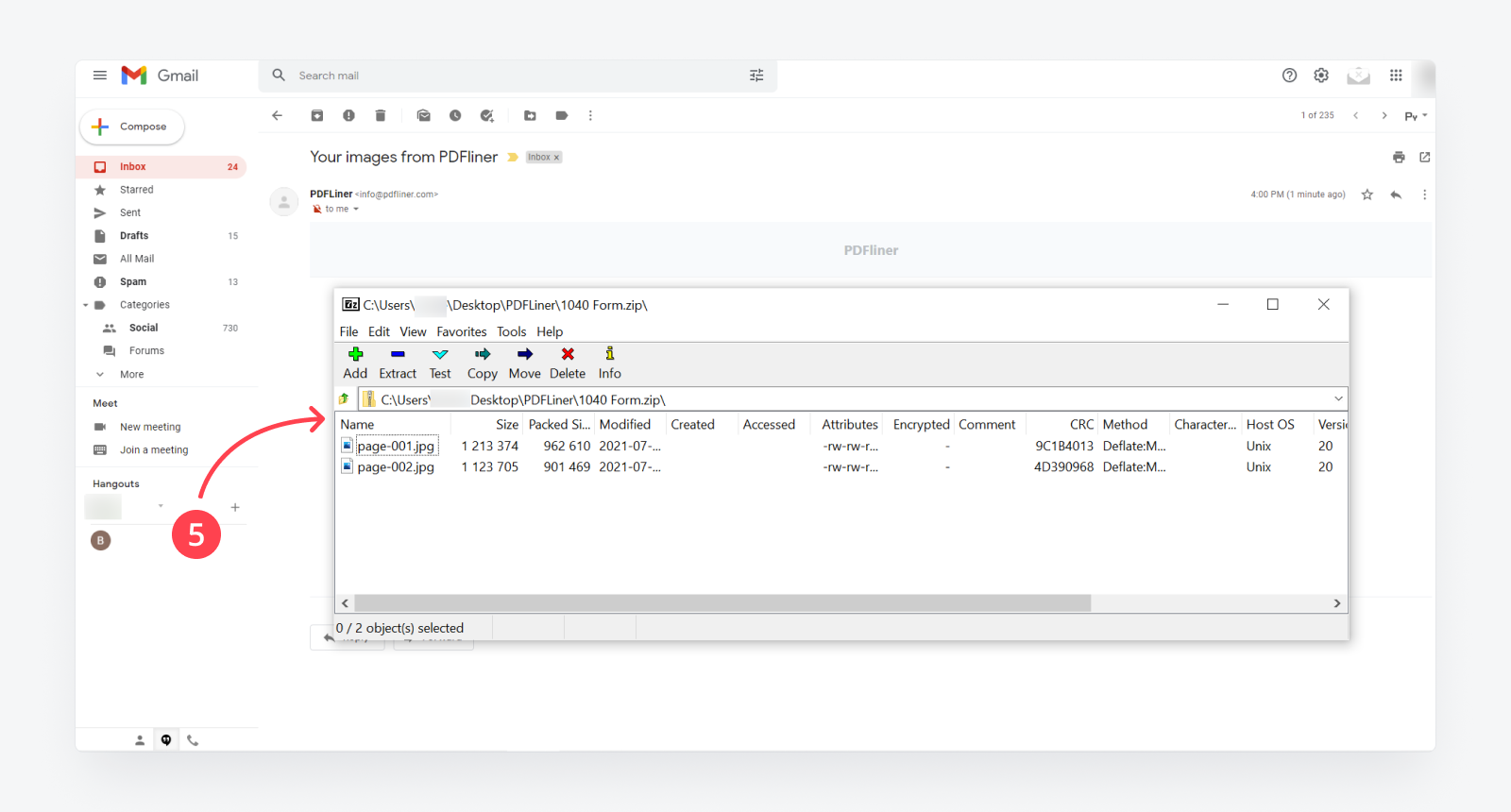
FAQ: PDF Converter to JPG Popular Questions
-
Is there an easy way of converting PDF to JPG on Windows 10?The best way of converting PDF into JPEG and other image formats is by using online converters. PDFLiner is perfect for creating JPG files from your PDFs, but if you’re interested in other image formats, you can try one of the PDFLiner alternatives.
-
Does converting PDF to JPG online and then downloading it harm my hardware?No, such a process will not harm your hardware in any way. Just don’t forget your regular software hygiene: use Antivirus, clear your cache and cookies from time to time, and use licensed versions of your basic programs.
-
Is it safe to turn PDF into JPG online?Yes, it's absolutely safe as PDFLiner encrypts all the files, so the only one who can access this information is you.
Turn any PDF into JPG Easily with Online PDF to JPG Converter
-
Convert PDF to JPG & Back
Transform any PDF file into JPG and back with ease and speed. Just upload your JPG to PDFLiner, and it will convert into PDF automatically. -
Edit PDFs Before Converting
Adjust the template to your liking prior to converting it into JPG: type in it, add an image or a drawing. -
Unleash Your Artistic Side
Make the most of our online PDF editor to add memes or, say, attach gift certificates to your files to further save them as images.





























































