-
Templates
1099 FormsAccurately report 1099 information returns and ensure IRS filing with easeExplore all templatesW-9 W-8 FormsEasily manage and share taxpayer details to streamline payments and meet IRS requirements with confidenceExplore all templatesOther Tax FormsFillable tax forms simplify and speed up your tax filing process and aid with recordkeeping.Explore all templatesReal EstateReal estate templates for all cases, from sale to rentals, save you a lot of time and effort.Explore all templatesLogisticsSimplify your trucking and logistics paperwork with our ready-to-use transportation and freight templates.Explore all templatesMedicalMedical forms help you keep patient documentation organized and secure.Explore all templatesBill of SaleBill of Sale templates streamline the transfer of ownership with clarity and protection.Explore all templatesContractsVarious contract templates ensure efficient and clear legal transactions.Explore all templatesEducationEducational forms and templates enhance the learning experience and student management.Explore all templates
-
Features
FeaturesAI-Enhanced Document Solutions for Contractor-Client Success and IRS ComplianceExplore all featuresAI Summarizer Check out the featureAI PDF summarizer makes your document workflow even faster. Ask AI to summarize PDF, assist you with tax forms, complete assignments, and more using just one tool.Sign PDF Check out the featurePDFLiner gives the opportunity to sign documents online, save them, send at once by email or print. Register now, upload your document and e-sign it onlineFill Out PDF Check out the featurePDFLiner provides different tools for filling in PDF forms. All you need is to register, upload the necessary document and start filling it out.Draw on a PDF Check out the featureDraw lines, circles, and other drawings on PDF using tools of PDFLiner online. Streamline your document editing process, speeding up your productivity
- Solutions
- Features
- Blog
- Support
- Pricing
- Log in
- Sign Up
Draw on PDF Online
Find Fillable Documents Below
Find the required form in our extensive library by typing its name or description in the search form below. After that, edit and customize it the way you see fit.
Attach Documents From the Internet
Type the URL of the doc you want to add to PDFLiner. After that, feel free to edit, sign, and share it. We currently support PDF, JPG, and PNG formats.
How to Draw on a PDF Online
Any modern PDF editor has a drawing tool that helps edit and add shapes or other drawings to your document. The PDFLiner is not an exception, so here’s an instruction on how to draw on PDF using our online PDF drawing editor.

Why Should You Use a Drawing Tool?
A PDF drawer tool allows you to add several graphic elements to a PDF document. With it, you can emphasize different fragments of your document. Simply add shapes, forms, or draw lines on a PDF file.
Draw on Documents with PDFLiner
You can try and experience the PDF drawing app.
Draw on a new, empty file, upload your own document, or choose one of the existing forms.
Step 1. Log in using your email and password (or use login with your Gmail or Facebook account);
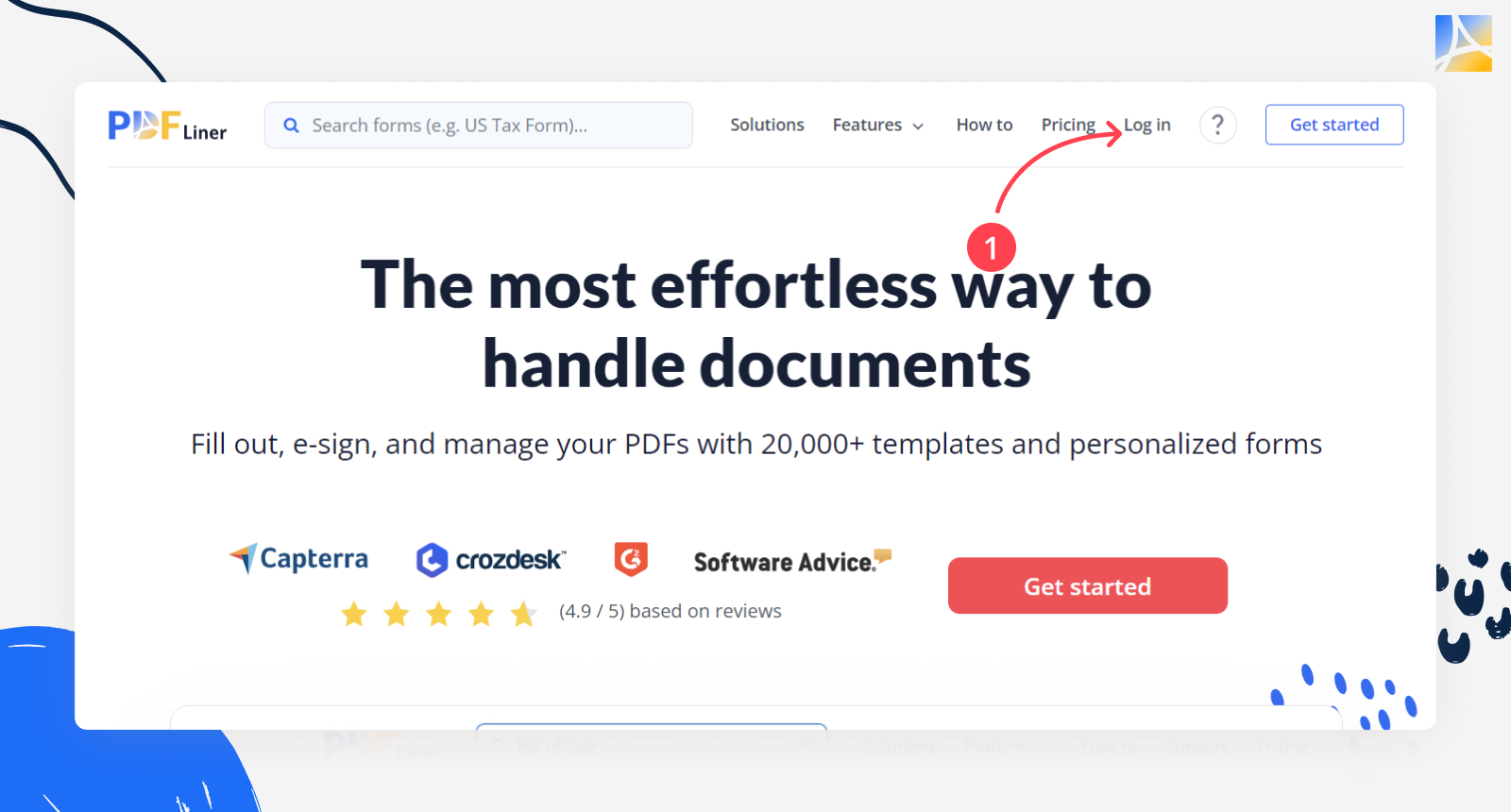
Step 2. Go to "My Documents" and find the “Add document" button in the upper right corner. You can either upload your document or create a new one.
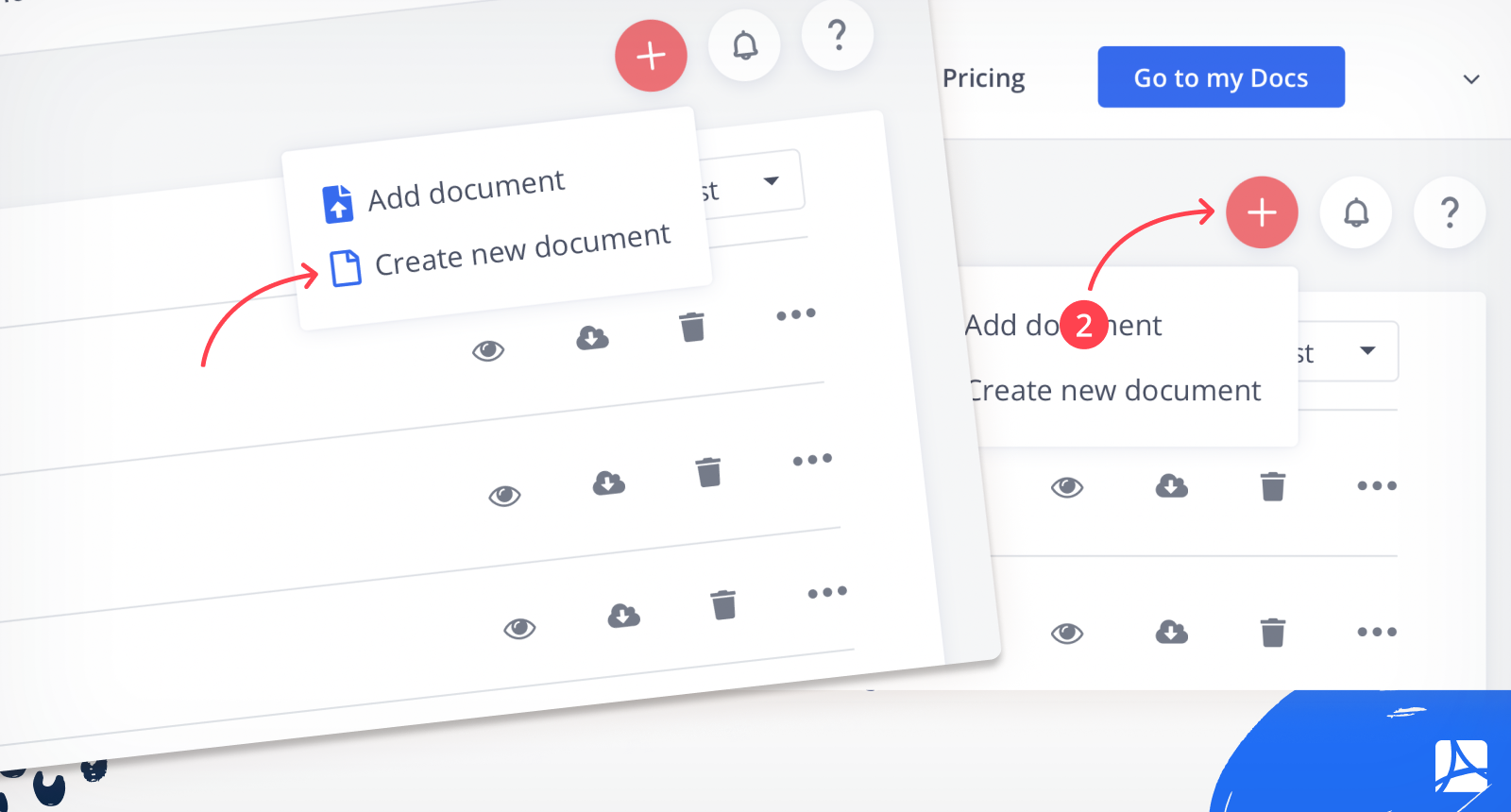
Step 3. Once you open the document, click on the “Insert” button and choose a needed tool to draw PDF online.
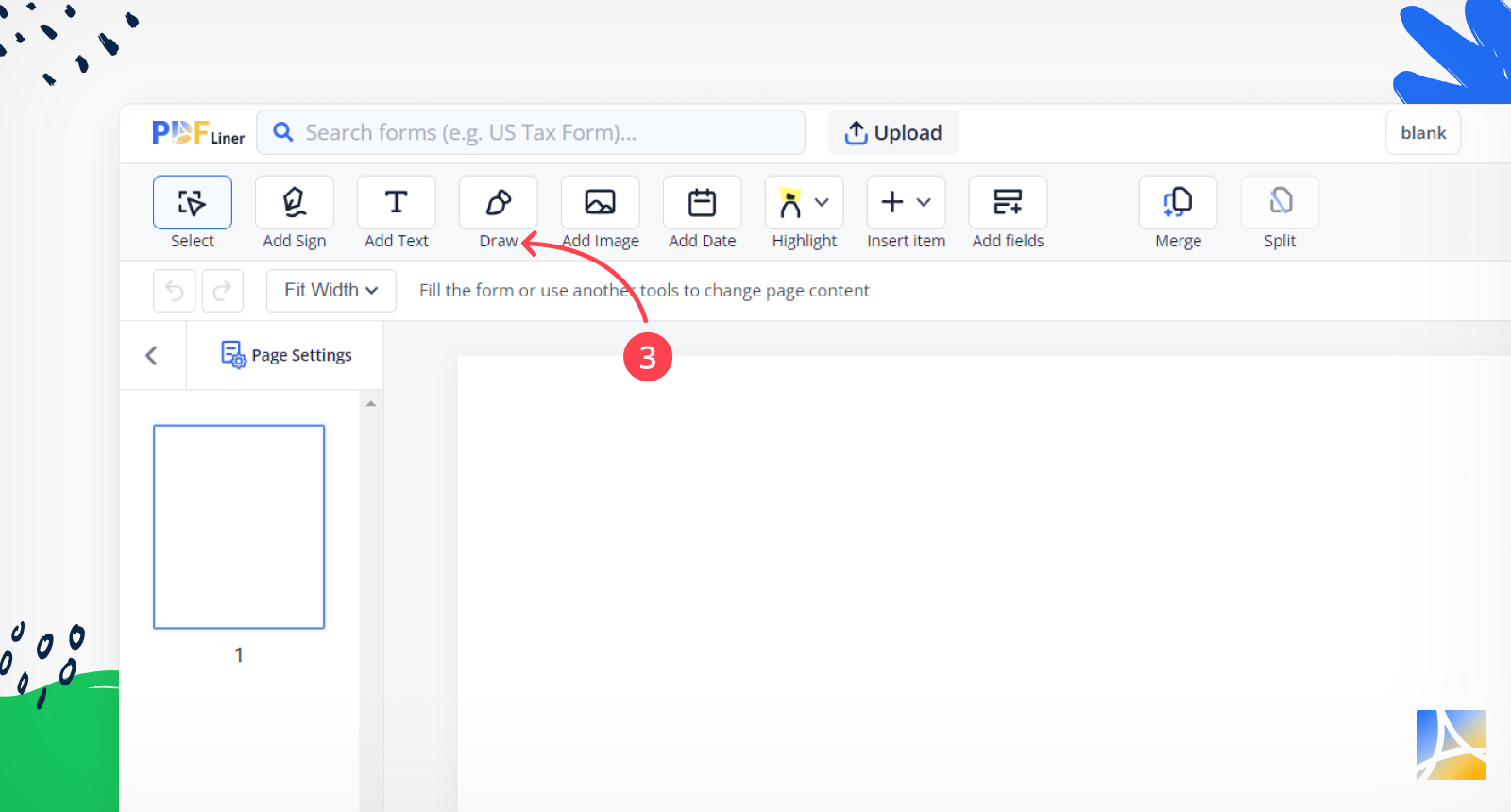
Step 4. You can add a ready-to-use shape (cross, check, circle, arrow, line) or click on the “Draw” button to add a customized pattern.
Edit Your Drawing
Using PDFLiner editor, you can change color and size or add a hyperlink to the shape or drawing you’ve inserted. With your touchpad or mouse, click on the drawing. Under the main toolbar, you will find additional settings for your drawing:
- Change size – you can change the thickness of your lines by moving the slider to the left or right.
- Color change – select the drawing color or make a custom one using a color palette;
- Hyperlink – add a link to the inserted shape or form.
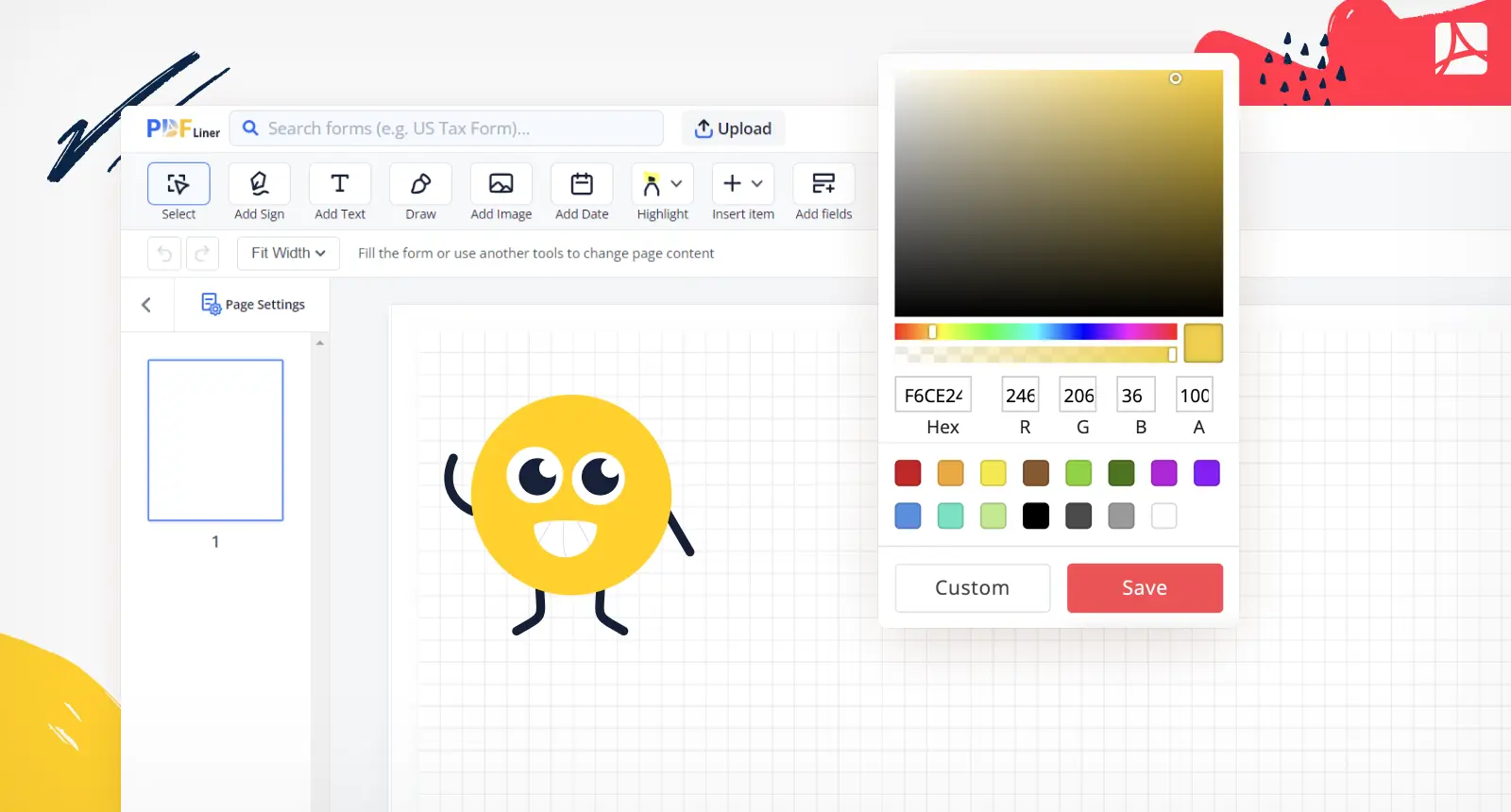
Video Guide:
Here is a quick video for better visualization:
What Else Can You Do With a Drawing Tool?
The PDFLiner drawing tool contains an extremely useful features kit. Besides adding shapes and forms or drawing a custom image, you can also insert a picture from your Windows or Mac PC/laptop.
To add an image, you should:
Step 1. Click on the “Insert” button and select “Add image.”
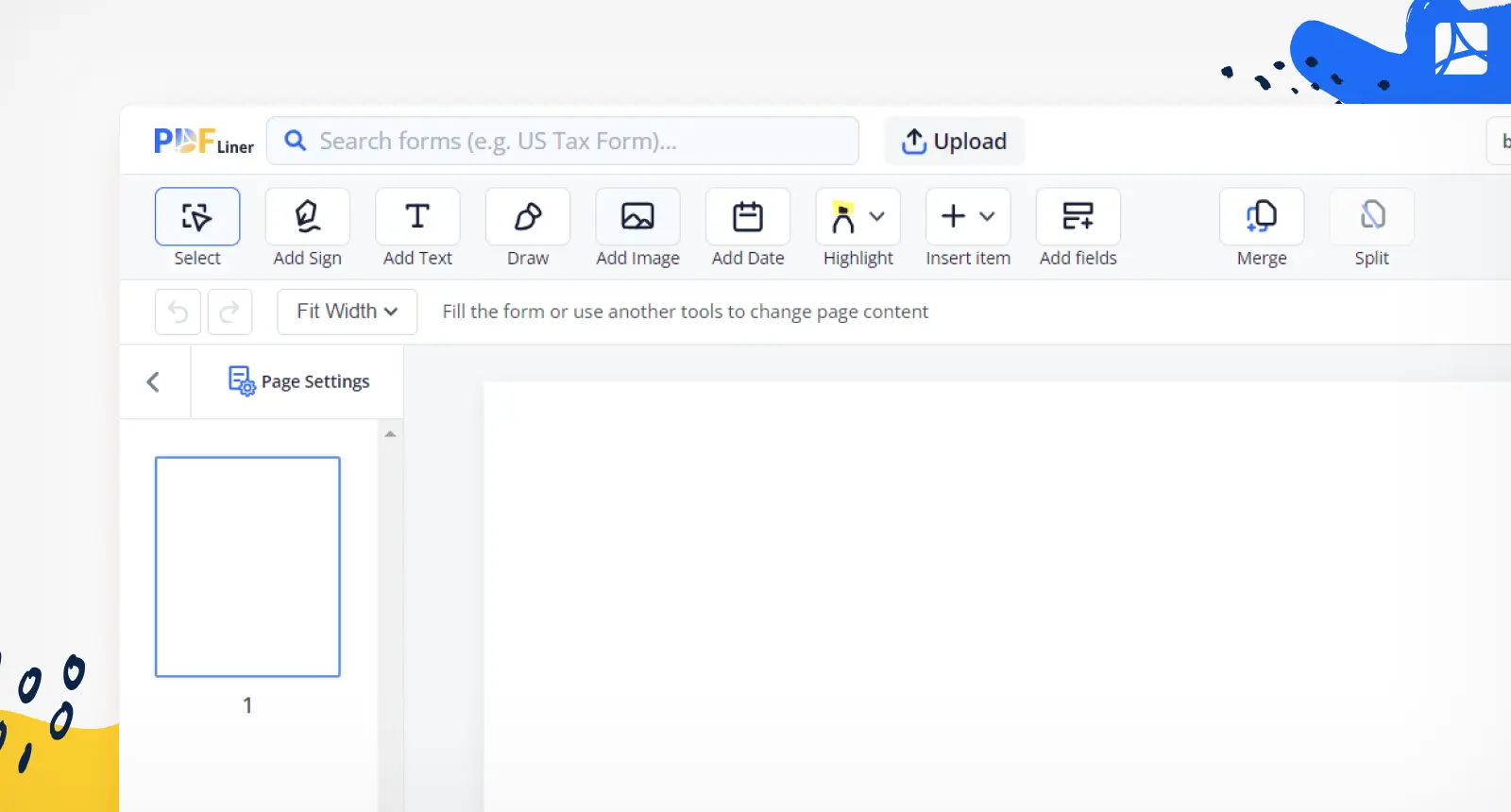
Step 2. Upload the Image. The Image Wizard by PDFLiner has two options of adding a picture to the document, you can either upload it from the desktop or capture it with a webcam.
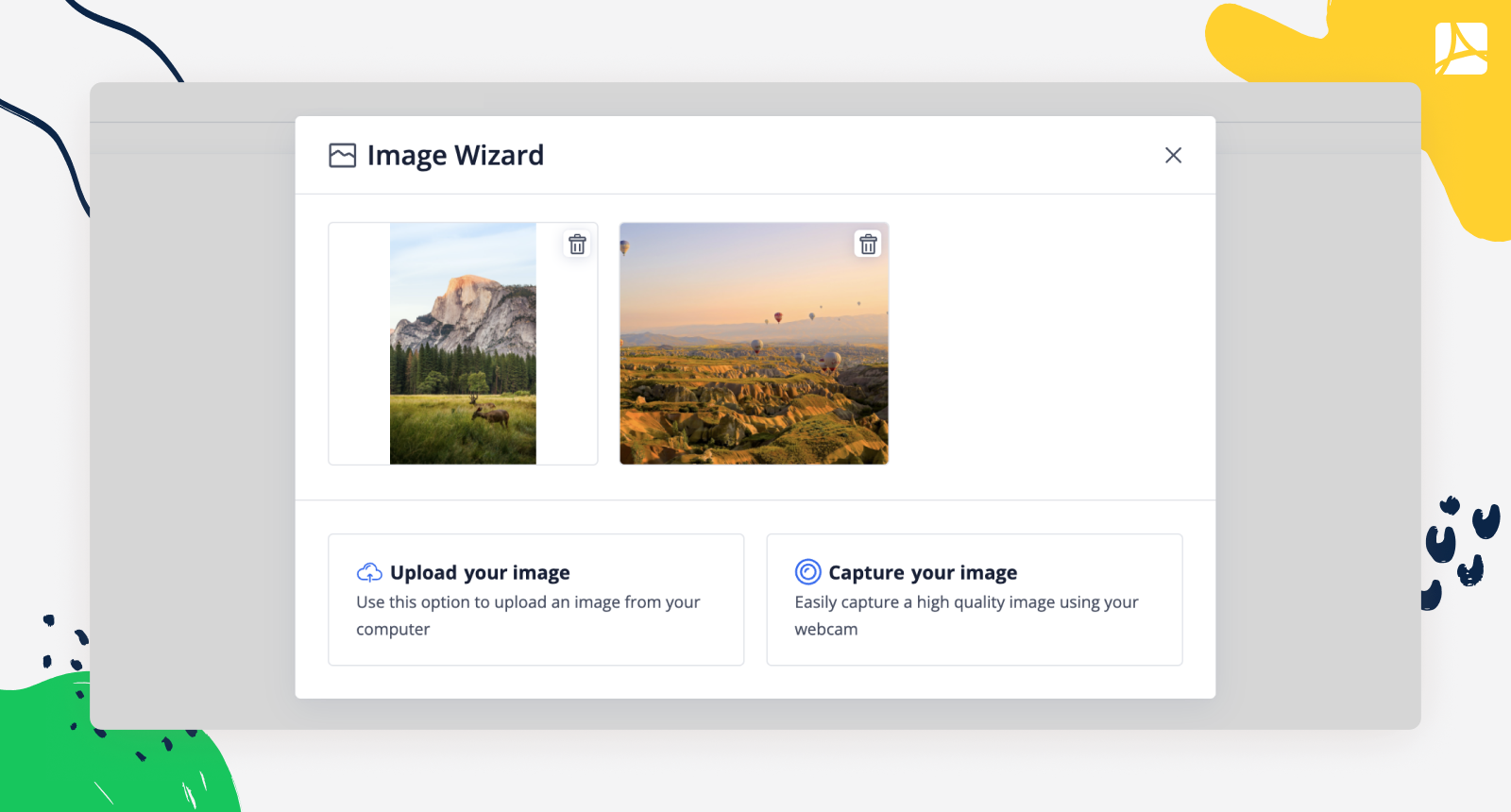
Use this feature if you need to complete your PDF file with a ready-made picture or take a high-quality photo with a web camera. It’s easy and can be done within a few minutes.
Another helpful utility of the “Insert” button is the Text field option. We wrote a simple guide on how to add text to a PDF.
To conclude, using the PDFLiner drawing tools, you can draw on your documents or create new customized ones within a few minutes. All you need is a bit of practice.
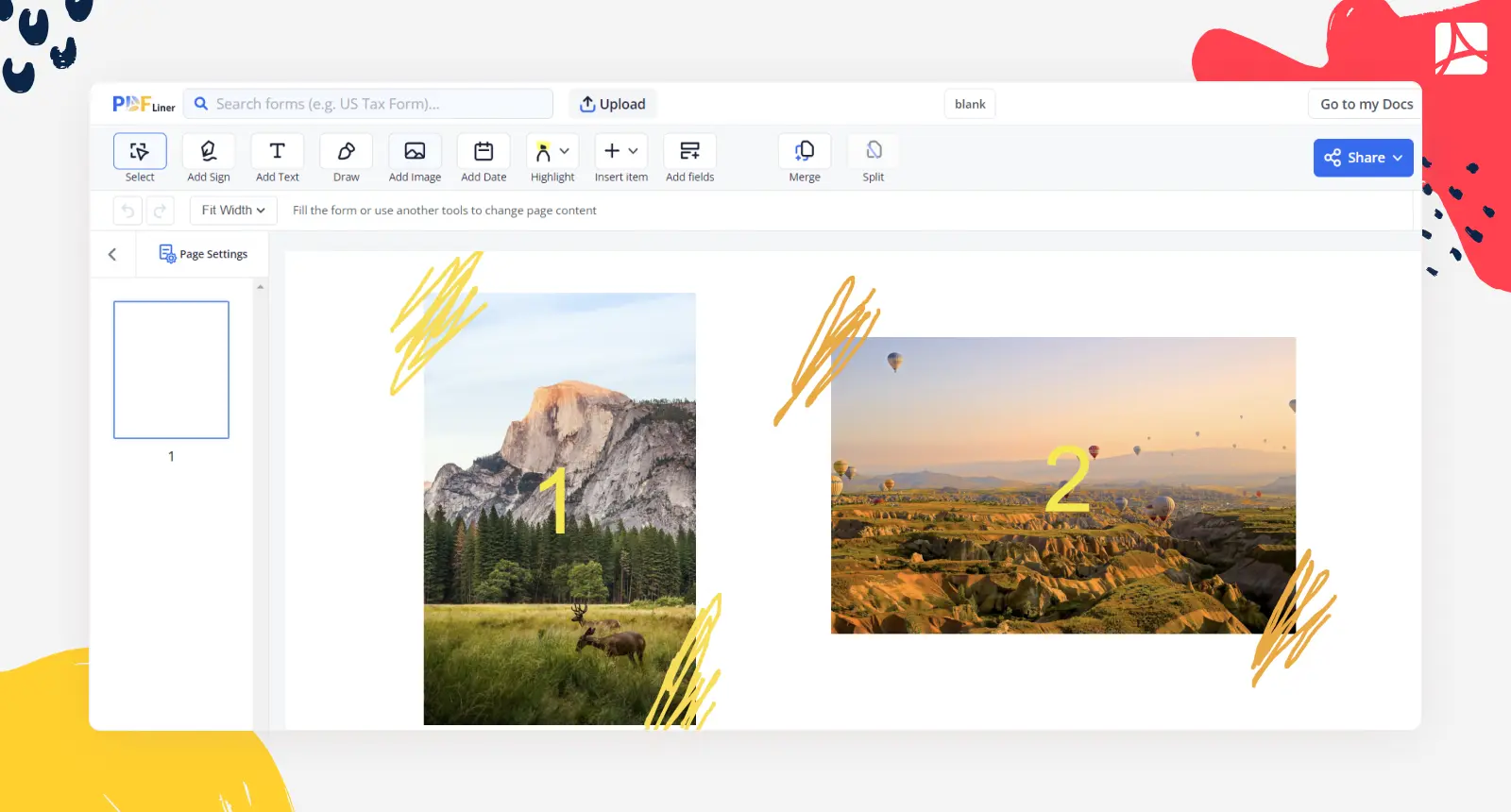
FAQ: PDF Drawings Popular Questions
-
What are the system requirements for PDFLiner?Since PDFLiner is a PDF drawing app that works online, all you need is a stable Internet connection. Make sure that the signal of your network is strong and won’t cause any errors during document editing.
-
How to draw on a PDF document?It is easy to draw on documents using our online service. Follow the instructions and guidelines in this article. In case you experienced any issues with our drawing tool, make sure to contact us using the Support tab.
-
Who can use the PDFLiner drawing feature?PDFLiner is created to help you deal with different kinds of documents and forms. You can use our extensive library of official IRS files with detailed guides to fill your tax, insurance, and other documents quickly. We also provide editing school and university papers, non-profit documents, real estate, human resources, and many more types of fillable PDF that you can find online. PDF drawing and editing are easy if you don’t have to complete the forms on paper.
-
Can I draw lines on PDF?Follow the instruction and choose “Insert” and “Add line”. After you placed the line wherever you need, you can change its length and color.
Draw Anything You Like with Online PDF Editor
-
Redline PDF Documents
Redline your files whenever you need by making the most of our service. Seeing red is sometimes a necessity for developing a laser-like focus. -
Customize Your Files
Make sure of the ‘Draw’ tool for personalizing your PDFs to match your company’s unique style or, say, create gift certificate templates. -
Draw in Your Docs
This feature allows you to draw in PDF files and then save them as PDFs or JPGs. Our service makes editing files online fun and easy.





























































