-
Templates
1099 FormsAccurately report 1099 information returns and ensure IRS filing with easeExplore all templatesW-9 W-8 FormsEasily manage and share taxpayer details to streamline payments and meet IRS requirements with confidenceExplore all templatesOther Tax FormsFillable tax forms simplify and speed up your tax filing process and aid with recordkeeping.Explore all templatesReal EstateReal estate templates for all cases, from sale to rentals, save you a lot of time and effort.Explore all templatesLogisticsSimplify your trucking and logistics paperwork with our ready-to-use transportation and freight templates.Explore all templatesMedicalMedical forms help you keep patient documentation organized and secure.Explore all templatesBill of SaleBill of Sale templates streamline the transfer of ownership with clarity and protection.Explore all templatesContractsVarious contract templates ensure efficient and clear legal transactions.Explore all templatesEducationEducational forms and templates enhance the learning experience and student management.Explore all templates
-
Features
FeaturesAI-Enhanced Document Solutions for Contractor-Client Success and IRS ComplianceExplore all featuresAI Summarizer Check out the featureAI PDF summarizer makes your document workflow even faster. Ask AI to summarize PDF, assist you with tax forms, complete assignments, and more using just one tool.Sign PDF Check out the featurePDFLiner gives the opportunity to sign documents online, save them, send at once by email or print. Register now, upload your document and e-sign it onlineFill Out PDF Check out the featurePDFLiner provides different tools for filling in PDF forms. All you need is to register, upload the necessary document and start filling it out.Draw on a PDF Check out the featureDraw lines, circles, and other drawings on PDF using tools of PDFLiner online. Streamline your document editing process, speeding up your productivity
- Solutions
- Features
- Blog
- Support
- Pricing
- Log in
- Sign Up
Share PDF Online
Find Fillable Documents Below
Find the required form in our extensive library by typing its name or description in the search form below. After that, edit and customize it the way you see fit.
Attach Documents From the Internet
Type the URL of the doc you want to add to PDFLiner. After that, feel free to edit, sign, and share it. We currently support PDF, JPG, and PNG formats.
How to Share a PDF Online
Make the most of the PDFLiner PDF editing and sharing platform whenever you need to edit and/or sign your document with several colleagues. Our document management tool allows you to easily collaborate on PDF projects in real-time with your colleagues and partners, irrespective of your current location.
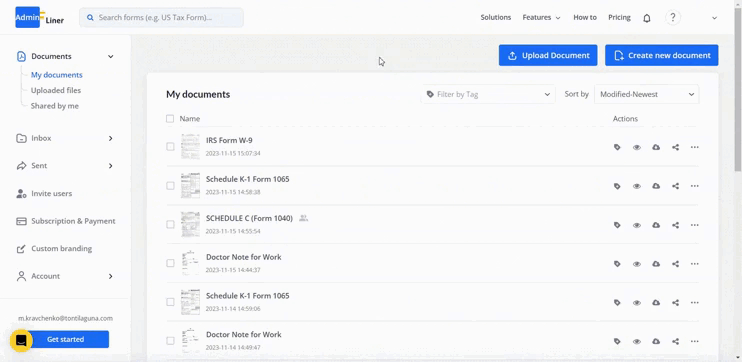
We’ve gathered all the ways of PDF sharing online for you:
Step 1: Upload PDF online to share
Start by uploading any form to PDFLiner from your PC, or simply find one in our forms library.

Step 2: Fill out and edit
Here you can fill out or edit your file, and then click the “Done” button in the upper right corner.
Step 3: Click the Share button
Now your file is ready for sharing. In the opened menu, choose the “Share” function.

Step 4: Choose the way to share your file that suits you most
1. By Email.
If you want to share this document only with specific users but keep it closed for others, please enter your recipients’ email addresses and specify the permission settings (view or edit). In the “Notification Email Settings” category, you can customize the email subject and the notification text itself. Once you’re done, click the “Share” button.
Each recipient will receive an email with a direct link to the document you’ve shared with them. Collaborators will get the possibility to edit or just view the doc based on your permission specifics.
2. Share PDF link
In case you want to simply share the form with anyone without, choose the “Public Link” option, specify permission settings and the link expiration date. Then copy your link and click “Share” button.

3. Share to sign
The last option is to share the document so another person may sign the paper. If you choose it, the recipient cannot edit the document, but they also don't need to register on the PDFLiner site.

Once the recipients finish editing and e-signing the PDF, they will be allowed to print, save, or send/submit it (only for users with access to edit). You will receive a notification that your document was edited or viewed.

Step 5. Track Your Documents
Keep track of your shared documents and edit the sharing settings in your dashboard.

In the “Shared” tab you can see the documents that you shared with other users, you can also change the settings here. For example, you can change the permissions or a link expiration date. You can also stop sharing the document here.

In the “Shared with me” tab, you can see all the documents that were shared with you. Here you can see who is the owner of the document and the permission that you were granted.

Conclusion
Share PDF files online with PDFLiner and enjoy the most user friendly features. Save loads of time on document management by editing and collaborating on documents electronically. As you can see the process is simple and convenient. Let us know what you think about the sharing process, as we are constantly trying to improve our service.
FAQ: PDF Sharing Online Popular Questions
-
How to share a PDF on Facebook?Simply include the generated by our editor in your next Facebook post or send it in Messenger.
-
How to share a PDF as a link?Get back to step 2 of our instruction: there’s an option to get a URL for sharing your file in the “Sharing” menu or read a full guide here.
-
How do you link the filled in information in a PDF?For that, you must use the special link annotation function. Unfortunately, we haven’t edit it to our function set yet, but we’re working on it.
-
How to share a PDF on Twitter?You can do this with PDFLiner PDF sharing platform that lets you upload PDF online to share it as a public link on Twitter. Follow the guide from this article and find out how to create the link.
-
How to share a PDF on Instagram?Share PDFs online on Instagram is pretty simple. Upload your file to PDFLiner and create a public link using this guide, and then add this link to a PDF on your Instagram page. You can also save PDF as an image and upload it to your account.
-
How do I share a PDF privately?PDFLiner provides secure sharing feature:
- Log into your account and upload your file.
- Lock it with a password if needed.
- Share your document by email following this guide.
- Specify the length of the sharing.
- Track the changes in your dashboard.
Share Your Fillable PDFs with Online PDF Editor
-
Create Custom PDF Templates
Work up your own unique PDF forms and edit them the way you prefer. Share your docs with anyone you choose for reading or editing. -
Send Files for Signature
Position signature fields anywhere in your doc and share it with the other users to sign. -
Monitor Your Shared Files
Keep tabs on your shared PDFs by making use of the ‘Shared’ folder in your account. Refreshes your memory instantly.





























































