-
Templates
1099 FormsAccurately report 1099 information returns and ensure IRS filing with easeExplore all templatesW-9 W-8 FormsEasily manage and share taxpayer details to streamline payments and meet IRS requirements with confidenceExplore all templatesOther Tax FormsFillable tax forms simplify and speed up your tax filing process and aid with recordkeeping.Explore all templatesReal EstateReal estate templates for all cases, from sale to rentals, save you a lot of time and effort.Explore all templatesLogisticsSimplify your trucking and logistics paperwork with our ready-to-use transportation and freight templates.Explore all templatesMedicalMedical forms help you keep patient documentation organized and secure.Explore all templatesBill of SaleBill of Sale templates streamline the transfer of ownership with clarity and protection.Explore all templatesContractsVarious contract templates ensure efficient and clear legal transactions.Explore all templatesEducationEducational forms and templates enhance the learning experience and student management.Explore all templates
-
Features
FeaturesAI-Enhanced Document Solutions for Contractor-Client Success and IRS ComplianceExplore all featuresAI Summarizer Check out the featureAI PDF summarizer makes your document workflow even faster. Ask AI to summarize PDF, assist you with tax forms, complete assignments, and more using just one tool.Sign PDF Check out the featurePDFLiner gives the opportunity to sign documents online, save them, send at once by email or print. Register now, upload your document and e-sign it onlineFill Out PDF Check out the featurePDFLiner provides different tools for filling in PDF forms. All you need is to register, upload the necessary document and start filling it out.Draw on a PDF Check out the featureDraw lines, circles, and other drawings on PDF using tools of PDFLiner online. Streamline your document editing process, speeding up your productivity
- Solutions
- Features
- Blog
- Support
- Pricing
- Log in
- Sign Up
Edit PDFs on Chromebook
Find Fillable Documents Below
Find the required form in our extensive library by typing its name or description in the search form below. After that, edit and customize it the way you see fit.
Attach Documents From the Internet
Type the URL of the doc you want to add to PDFLiner. After that, feel free to edit, sign, and share it. We currently support PDF, JPG, and PNG formats.
Simple Instructions on How to Edit a PDF on Chromebook
If you are searching for how to edit a PDF on a Chromebook, you might already have some project on your mind. There are not many advanced tools that you can use to edit files. PDFLiner is among those rare tools that work flawlessly on a Chromebook and allow you to perform multiple tasks when managing your PDF. Here is a detailed step-by-step guide on how to edit PDF files in Google Chrome:
Step 1: Open your Chrome browser on a Chromebook
A Chromebook is a series of notebooks that work on Chrome OS. It means you don’t have to install programs on your hard drive but can simply open them in the Chrome browser. Thus, you can edit a PDF using Chrome. You have to stay online while editing your document to work with the PDF editor for a Chromebook in the browser.
Step 2: Go to PDFLiner
PDFLiner is an online PDF editor that allows you to perform a wide range of actions. We recommend it because of its user-friendliness, numerous tools, and high speed. It uploads the page in a blink of an eye.
Step 3: Upload your PDF
Pick the document you need. PDFLiner is the best PDF editor for a Chromebook when it comes to saving documents and opening them. You can easily open the PDF you’ve been working on after you close it, and continue the editing procedure.

Step 4: Edit the PDF in the editor
PDFLiner provides numerous features for the users. You can write on a PDF, leave notes, highlight specific parts, or erase pieces of the text. You may add images and tables inside, create your electronic signature right in the document, and add or delete pages.
PDFLiner helps you to switch pages if you need. You can edit the document, fill the already made form from the catalog, or create one from the very beginning. You can see all the tools right in front of you on the panel, signed and simple to use. If you want to annotate a PDF, just highlight the text you need and press the button.
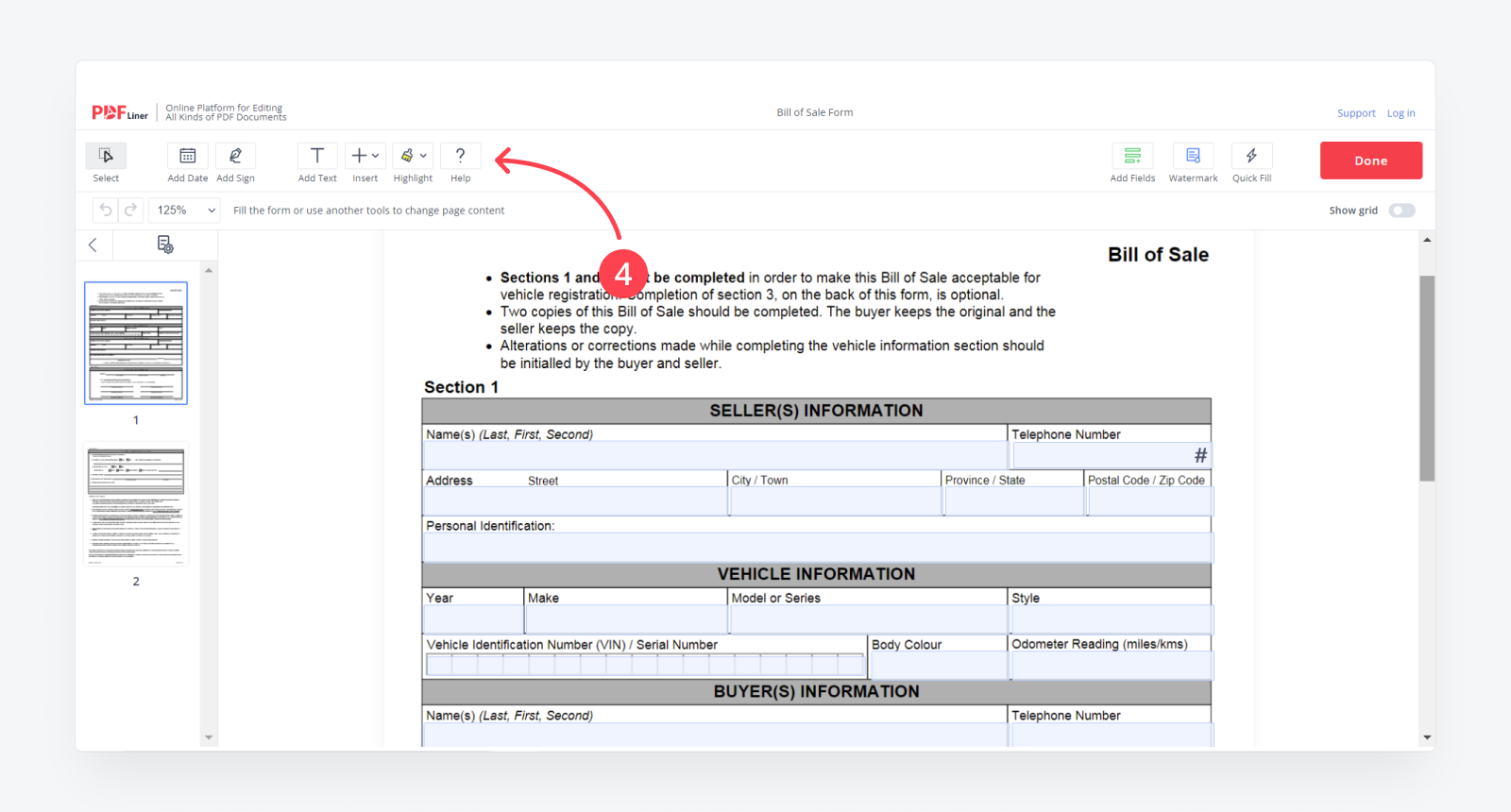
Step 5: Click the “Done” button
Don’t forget to click the red button “Done” after you finish editing. This way, you will save all the changes you’ve made in the document. It will also allow you to send the document to another party or share the link to it.
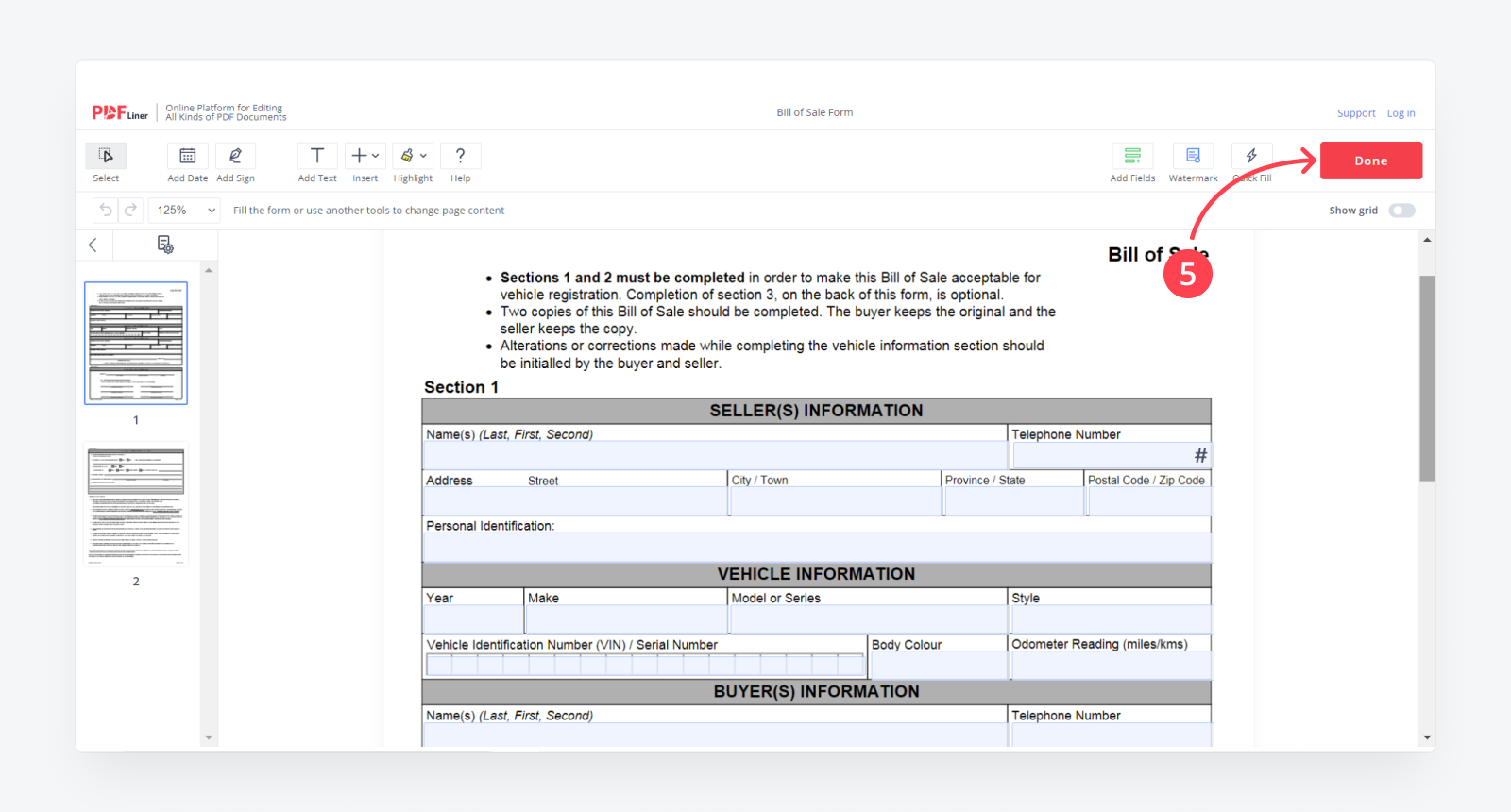
Benefits of Online PDF Editors
If you are looking for a Chrome OS PDF editor, you can check all the options you have and pick the one you need the most. Here is what PDFLiner offers you:
- Ability to sign PDF while you edit the document. It does not take much time to create an electronic signature from the beginning. An e-signature is widely recognized by US officials. You may also create the timestamp to provide a high-security level;
- You can convert PDF into JPG format. You can transform your document in the JPG and send it onto your email after editing it;
- Option to add charts and tables inside the document. You can add illustrations to the project you want to show others;
- A huge library with all the possible tax forms and official agreements for different cases;
- It is easy to start editing the document from where you left it;
- You can send the already edited document to anyone you need by email or create and share the link to the document so that you can send it using any messenger or even by SMS.
Relevant Guides:
Frequently asked questions
-
Do I need to download special software to edit a PDF on Chromebook?No, you don’t have to install any software. If you want to edit the PDF document on your Chromebook, all you need is to open PDFLiner in Chrome. You might also need to register your profile to use advanced services.
-
Can Chromebooks open PDF files?Yes, there is a default app called View installed to open PDFs. However, it has limited tools. This is why we recommend using PDFLiner for a wider range of features.
-
Does Adobe work on Chromebook?Yes, Adobe works on a Chromebook. Like many other PDF editors, you can open Adobe via Chrome. Go to the program and register your profile. You need an Internet connection. PDFLiner works the same way.
-
Can I edit a fillable PDF in PDFLiner?Yes, you can do it in a few steps. You may download a document or find the already created form in the catalog. PDFLiner will help you move from one section to another when filling them. Press “Done” in the end.
-
What else can I do with PDFLiner?You can create a document from the very start once you enter your profile. All the tools are available in the upper panel.
-
Is it safe to use PDFLiner?PDFLiner has a high level of security. You can also increase your security level by adding a timestamp and your electronic signature.





























































