-
Templates
1099 FormsAccurately report 1099 information returns and ensure IRS filing with easeExplore all templatesW-9 W-8 FormsEasily manage and share taxpayer details to streamline payments and meet IRS requirements with confidenceExplore all templatesOther Tax FormsFillable tax forms simplify and speed up your tax filing process and aid with recordkeeping.Explore all templatesReal EstateReal estate templates for all cases, from sale to rentals, save you a lot of time and effort.Explore all templatesLogisticsSimplify your trucking and logistics paperwork with our ready-to-use transportation and freight templates.Explore all templatesMedicalMedical forms help you keep patient documentation organized and secure.Explore all templatesBill of SaleBill of Sale templates streamline the transfer of ownership with clarity and protection.Explore all templatesContractsVarious contract templates ensure efficient and clear legal transactions.Explore all templatesEducationEducational forms and templates enhance the learning experience and student management.Explore all templates
-
Features
FeaturesAI-Enhanced Document Solutions for Contractor-Client Success and IRS ComplianceExplore all featuresAI Summarizer Check out the featureAI PDF summarizer makes your document workflow even faster. Ask AI to summarize PDF, assist you with tax forms, complete assignments, and more using just one tool.Sign PDF Check out the featurePDFLiner gives the opportunity to sign documents online, save them, send at once by email or print. Register now, upload your document and e-sign it onlineFill Out PDF Check out the featurePDFLiner provides different tools for filling in PDF forms. All you need is to register, upload the necessary document and start filling it out.Draw on a PDF Check out the featureDraw lines, circles, and other drawings on PDF using tools of PDFLiner online. Streamline your document editing process, speeding up your productivity
- Solutions
- Features
- Blog
- Support
- Pricing
- Log in
- Sign Up
Split PDF Online
Find Fillable Documents Below
Find the required form in our extensive library by typing its name or description in the search form below. After that, edit and customize it the way you see fit.
Attach Documents From the Internet
Type the URL of the doc you want to add to PDFLiner. After that, feel free to edit, sign, and share it. We currently support PDF, JPG, and PNG formats.
How to Split a PDF Into Pages
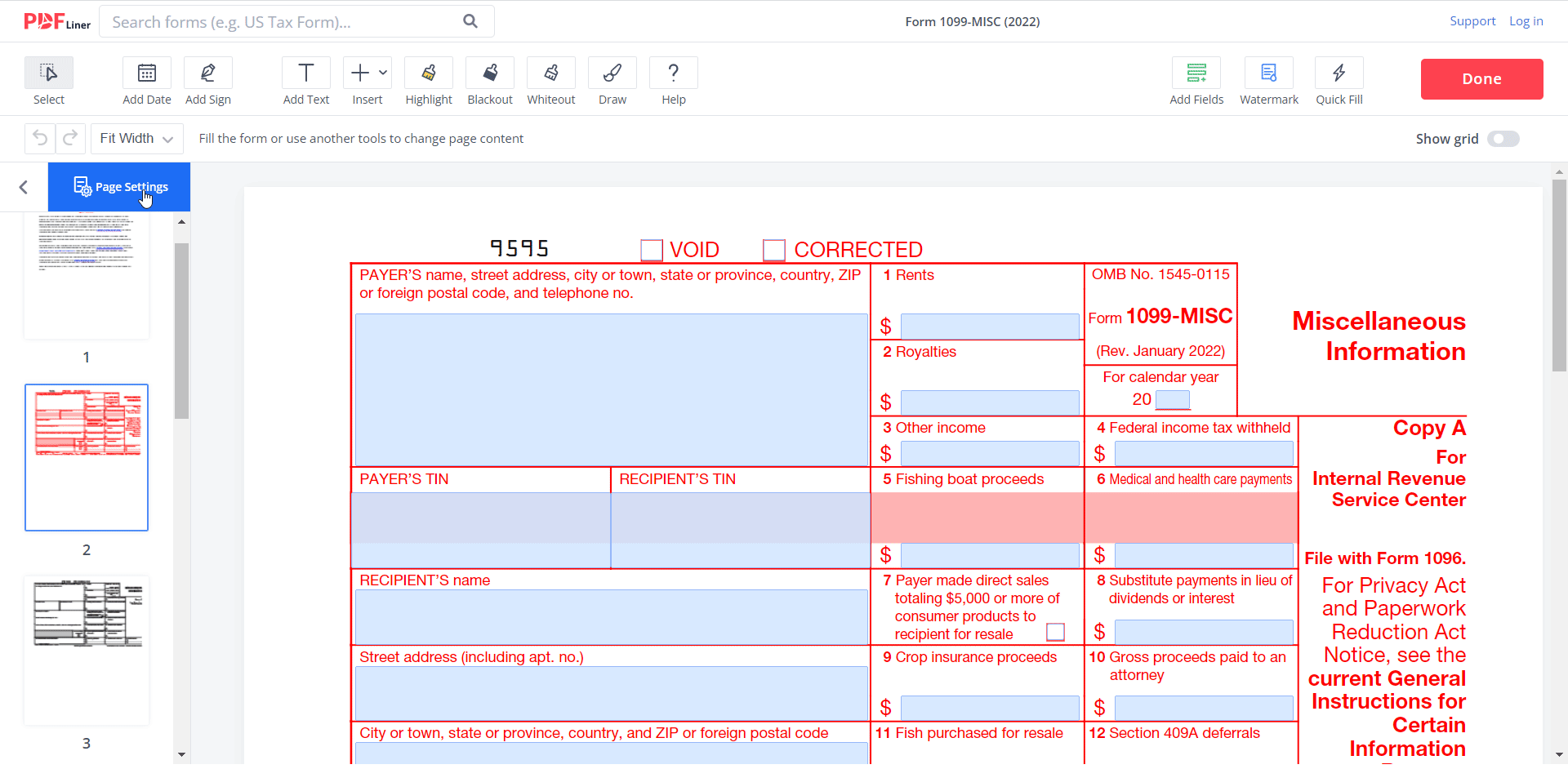
PDFLiner is a feature-rich editor that offers users many advanced tools for working with PDF documents. With it, you can split PDF in half or separate several pages. This simple guide will teach you how to get the most out of this instrument.
Here is how to separate pages in PDF using our service.
Step 1: Open your document
Select the desired document from the PDFLiner library or upload it from your device. By the way, you can drag and drop the file into the document upload window.
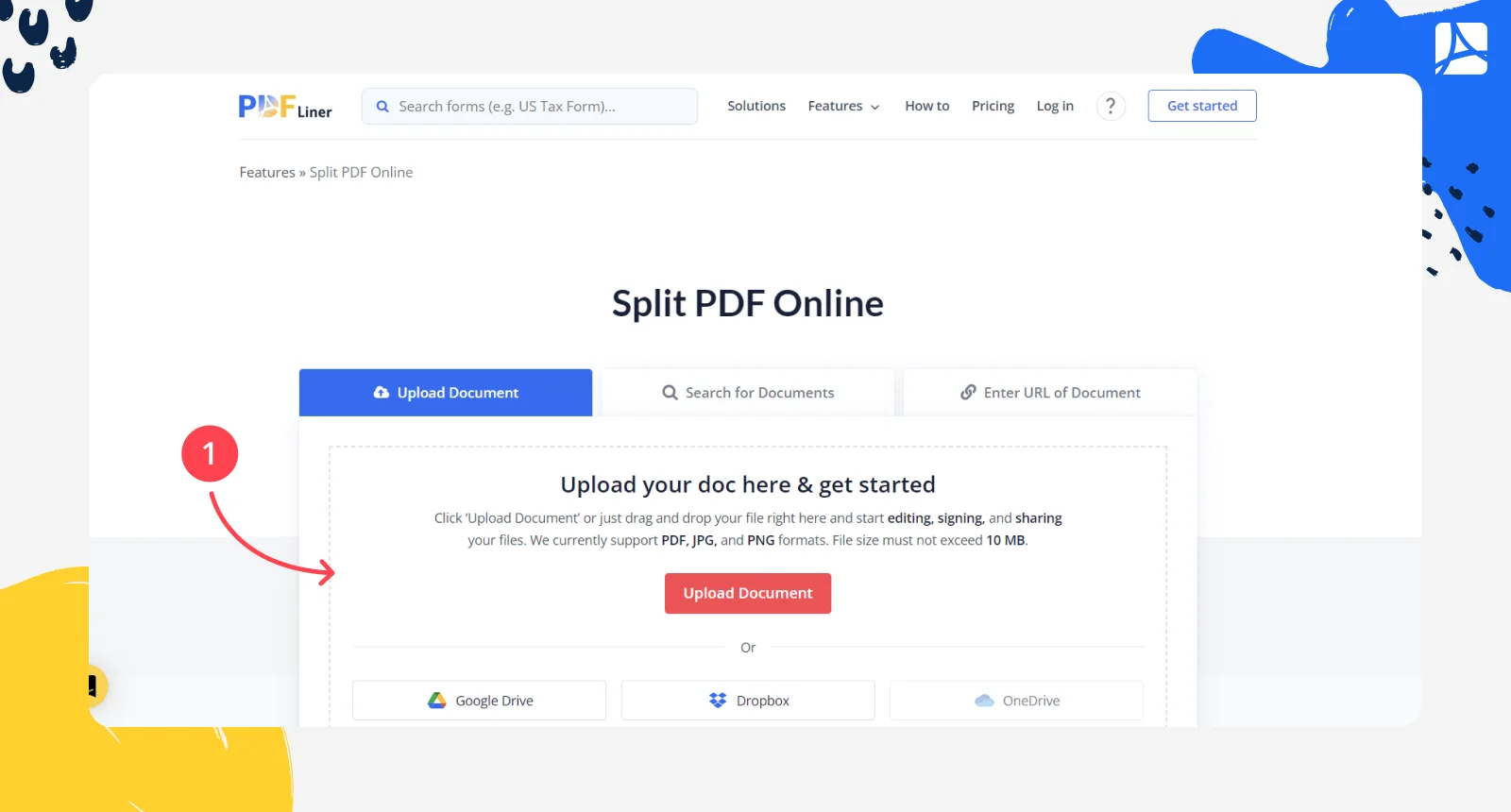
Step 2: Click the "Split" tool
Wait for the editor to fully load and click on the “Split" tool on the upper toolbar next to the Merge PDF tool.

Step 3: Choose pages to split
Check the pages you want to separate from the document, and click the "Apply" button.

Step 4: Change a new file name (optional)
By default, the editor prompts you to name the new document the same as the original, adding “(1)” at the end. You can give it any other title if you wish.
Step 5: Separate PDF document pages into a single file
If you want your selected pages to be separated from the main document into a single file, leave the bottom checkbox empty and click the “Split” button.
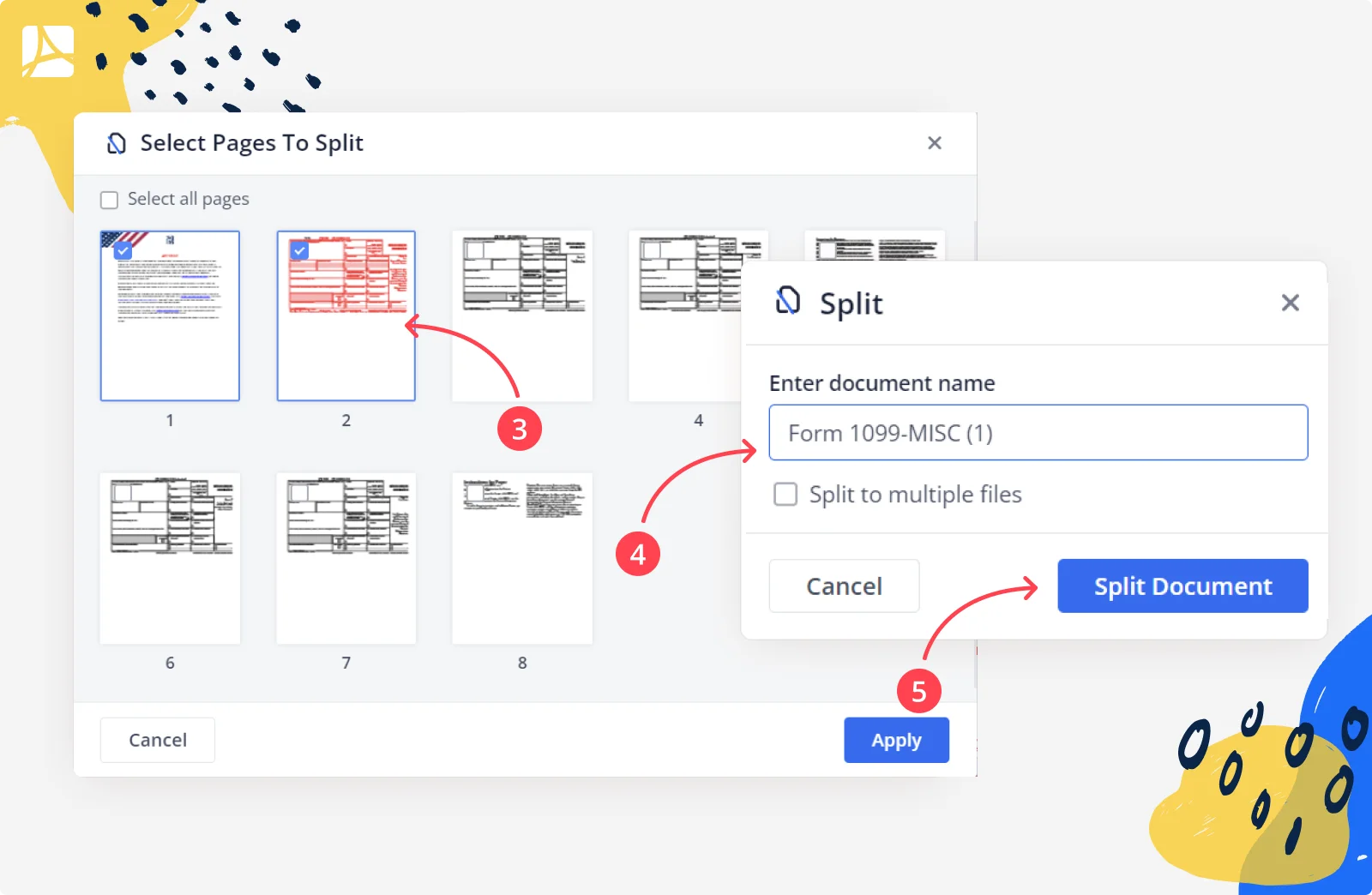
After that, you will get a new document in a new tab and can continue working with it in our PDF splitter. When you’re finished, click “Done” to save your changes, print the doc, or send the file to a recipient. You can also find it in your account under “My Documents.”
Video Guide:
How to Split a PDF Into Multiple Files
Creating multiple files from one document is quick and easy with our online PDF page splitter.
Step 1: Upload the file in PDF format from any folder on your computer, tablet, or laptop. Or check out our extensive library of forms and templates and pick the one you need.
Step 2: After loading the editor, choose the “Split" tool on the upper toolbar;
Step 3: Tick the pages you need (one or more) and click the Apply button;
Step 4: Give the new document a title. You can leave the default version, which keeps the original name but adds “(1)” at the end, or type your own name.
Step 5: Check the “Split to multiple files” box to turn separate PDF pages into several documents.
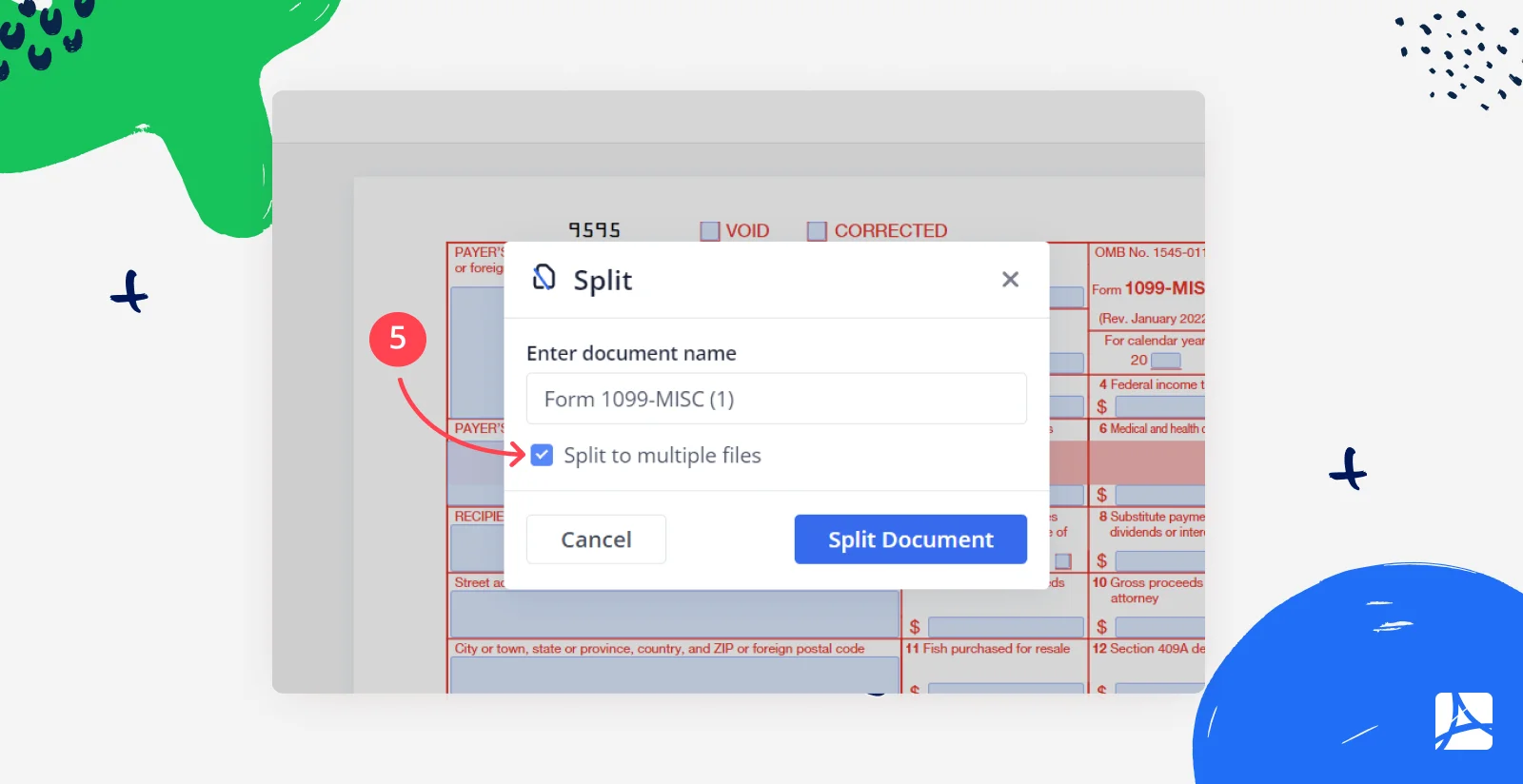
The files you created will open in a new browser window, with which you can continue to work: insert text, symbols, and objects, add or rearrange pages, and much more. When done, save your changes, send the document via email or link, print it, or download it to your device. All files you create are automatically saved in your online PDF splitter account. You can return to it at any time and from any device.
How to Split a PDF in Half
Sometimes you need to split a file exactly in half. Our PDF document splitter will help you with this task too. Here’s what you need to do:
Step 1: Upload one of the PDF files from your device to our platform, or use the collection of forms, templates, and blanks on the PDFLiner website.
Step 2: The editor will be opened automatically after uploading a document. Click “Page Settings” (to the left of the main field) to open the sheet management window.
Step 3: Check the boxes for the sheets you want to separate into a document. Make sure you mark all the needed sheets and click “Split.”

Step 4: Enter a name for the new file, or leave the default one offered by our online PDF splitter tool.
Step 5: If you want the selected pages to be grouped into one document, leave the checkbox below empty.
You will receive a new file with your chosen sheets on a separate tab. You can continue working with it using our PDF file page splitter if needed. The documents you generate are stored in your profile collection under “My Documents.”
You can find more information on editing PDFs using PDFLiner in our blog.
FAQ: PDF Splitter Popular Questions
-
How do I separate pages in a PDF without Adobe?Adobe Acrobat provides a huge selection of tools for working with PDFs, including page splitting. However, since it’s rather bulky, tricky to use, and not budget-friendly, it’s best to use more convenient options like the PDFLiner online editor.
-
What is the best PDF splitter?To work with PDFs and manage pages, you can use simple and, at the same time, convenient solutions that do not require the installation of apps. PDFLiner meets all these requirements and helps users to split PDF online from any device.
-
How to split a PDF on Mac?Since PDFLiner is a web-based editor, you can split files on Mac without hassle. Simply upload your document to the platform, select “Page Settings,” check the desired sheets, and separate them from the main file.
-
How to split PDF on Windows?PDFLiner does not require the installation of programs, so you can open it in any browser convenient for you on a Windows laptop or computer. Upload the desired document into the editor or pick one from our collection, open “Page Settings,” check the necessary pages, and separate them.





























































