-
Templates
1099 FormsAccurately report 1099 information returns and ensure IRS filing with easeExplore all templatesW-9 W-8 FormsEasily manage and share taxpayer details to streamline payments and meet IRS requirements with confidenceExplore all templatesOther Tax FormsFillable tax forms simplify and speed up your tax filing process and aid with recordkeeping.Explore all templatesReal EstateReal estate templates for all cases, from sale to rentals, save you a lot of time and effort.Explore all templatesLogisticsSimplify your trucking and logistics paperwork with our ready-to-use transportation and freight templates.Explore all templatesMedicalMedical forms help you keep patient documentation organized and secure.Explore all templatesBill of SaleBill of Sale templates streamline the transfer of ownership with clarity and protection.Explore all templatesContractsVarious contract templates ensure efficient and clear legal transactions.Explore all templatesEducationEducational forms and templates enhance the learning experience and student management.Explore all templates
-
Features
FeaturesAI-Enhanced Document Solutions for Contractor-Client Success and IRS ComplianceExplore all featuresAI Summarizer Check out the featureAI PDF summarizer makes your document workflow even faster. Ask AI to summarize PDF, assist you with tax forms, complete assignments, and more using just one tool.Sign PDF Check out the featurePDFLiner gives the opportunity to sign documents online, save them, send at once by email or print. Register now, upload your document and e-sign it onlineFill Out PDF Check out the featurePDFLiner provides different tools for filling in PDF forms. All you need is to register, upload the necessary document and start filling it out.Draw on a PDF Check out the featureDraw lines, circles, and other drawings on PDF using tools of PDFLiner online. Streamline your document editing process, speeding up your productivity
- Solutions
- Features
- Blog
- Support
- Pricing
- Log in
- Sign Up
Merge PDF Online
Find Fillable Documents Below
Find the required form in our extensive library by typing its name or description in the search form below. After that, edit and customize it the way you see fit.
Attach Documents From the Internet
Type the URL of the doc you want to add to PDFLiner. After that, feel free to edit, sign, and share it. We currently support PDF, JPG, and PNG formats.
How to Merge a PDF Online
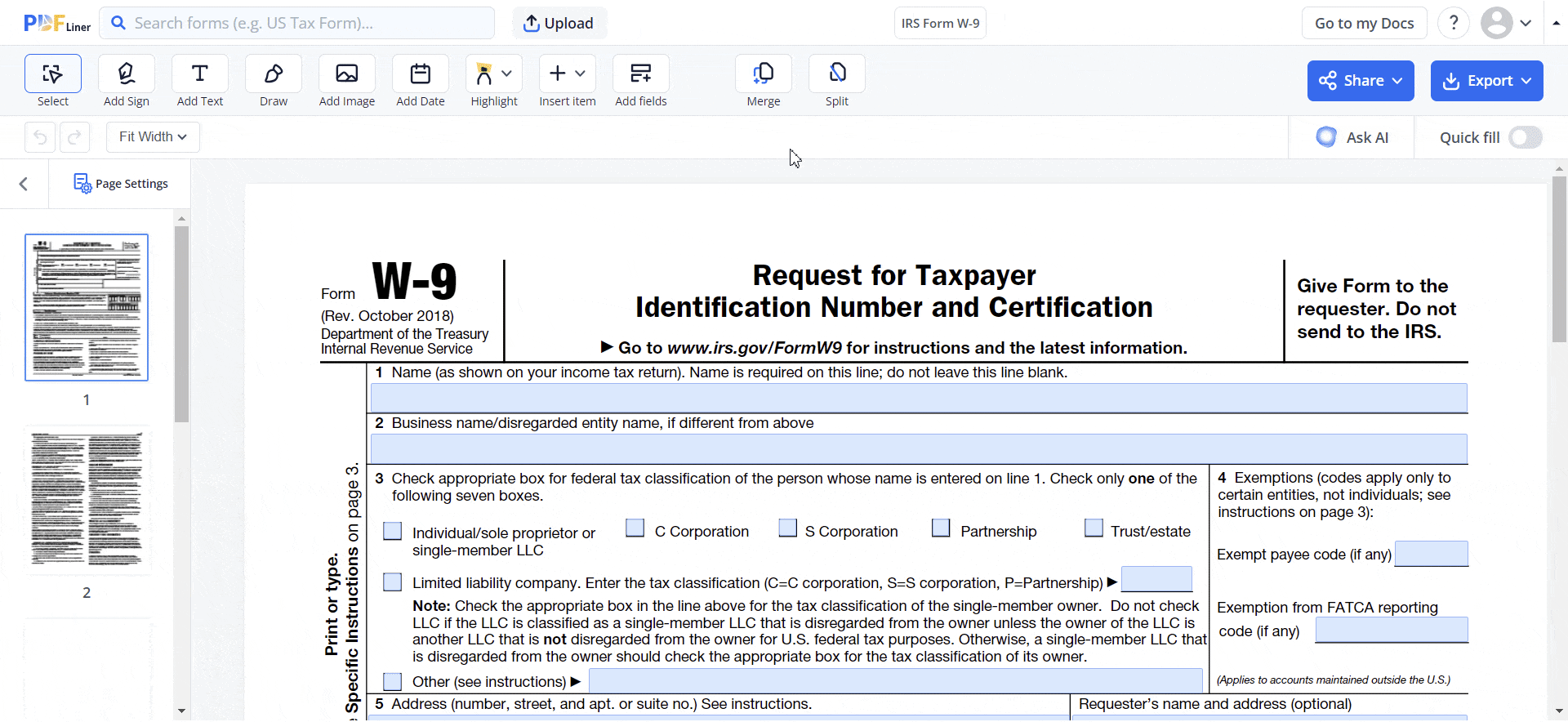
Regardless of whether you work with PDF documents frequently or use this format from time to time, at some point, you might need to combine several files in one. Once the goal is set, you might start looking for a dedicated PDF file merger to assist you along the way. This is where PDFLiner can come to the rescue.
A lot of dedicated platforms on the Web claim they offer the best PDF merger software on the current market. Their functionality might seem similar to an inexperienced user, so we’ve decided to provide you with detailed guidelines on how to merge multiple PDF files with PDFLiner. Besides, our powerful online platform can provide you with an abundant form library to choose from.
To merge the required documents into a uniform piece, you have to follow the guidelines below:
Step 1: Upload a first PDF
To start, you need to upload the files you want to combine on the platform. Upload the first doc from your PC or pick the corresponding fillable template from the PDFLiner’s rich catalog. Just tap the title in the search bar and browse the library for the required blank.
Our service currently works with PDF, PNG, and JPEG formats. If you prefer the first way, you can also drag and drop PDFs into the upload window.

Step 2: Click the "Merge" Tool
On the upper tool panel, you can find the merge tool right next to the split PDF tool. Click on it to upload other documents.

Step 3: Add a Second PDF
Choose the second file you want to add. There are two options to do that:
- Upload it from your computer.
- Find it within your previously filled-out documents.

Step 4: Let them merge
Once you click the merge button or upload your document the editor will reload and once it's done, both documents will be available in one. Note that first goes the document you started with and then the second uploaded document. If you want to change the order of the pages, use the "Page settings".
Step 5: Delete pages (optional)
If you don’t need some particular pages in the final file, click the "Page settings," mark all the pages you don't need, and press the “Delete” button. Click the “Apply” button to implement the changes.

Congrats! You have merged your PDF and prepared it to be edited with other PDFLiner tools.
How to Merge Multiple PDF Files
Using this powerful online PDF combiner, you can also merge not two but multiple PDF files in one. You don’t need any specific tools or additional applications to do it. If you need to merge more than two PDFs into a single file, follow our brief guidelines.
- Repeat steps 1–4 described above. This means you must upload the first file, press the “Merge” tool, and choose the multiple PDF files you want to add.
- Click the "Merge" button.
- Press the “Delete” button in the “Page Settings” if you don’t require some pages in the end file.
- Tap the “Apply” button and get a single document you can edit, convert, annotate, sign, or split with PDFLiner.
Time-Saving Solution
Hopefully, after getting familiarized with our brief guide, you will know that combining several PDFs into one shareable PDF document is easier than it might seem with PDFLiner. This smart service can help you avoid the hassle of launching each file separately and installing extra weighty services on your PC or laptop. Don’t hesitate to try the free version to see our platform's benefits.
FAQ’s: Online PDF Merge Popular Questions
-
Can I rearrange pages once I use PDF file merger?Yes, it is possible with PDFLiner. In case you want to set a certain page range for an existing document, PDFLiner offers you the opportunity to remove or adjust particular pages of the selected file. Address the “Page Settings” section to do it.
-
How do I add a blank page to my PDF?Press the “Page Settings” field located in the upper left corner of the screen. Choose the “Add page” button. After you press it, the blank page will appear.
-
Can I split the combined PDF afterward?When you end up with a ready file, you can edit it the way you like using the PDFLiner toolbar. This includes splitting the documents afterward. You can split your PDF in half or separate several pages.
-
How do I combine PDF files without Adobe?The PDF format was initially presented by Adobe, but you might want to look for alternative services. A lot of online platforms provide the same functionality of merging PDF documents. Some helpful PDF editors such as PDFLiner can help you do it right on the website. In our combined PDF review above, we have described the way you can easily do it.





























































