-
Templates
1099 FormsAccurately report 1099 information returns and ensure IRS filing with easeExplore all templatesW-9 W-8 FormsEasily manage and share taxpayer details to streamline payments and meet IRS requirements with confidenceExplore all templatesOther Tax FormsFillable tax forms simplify and speed up your tax filing process and aid with recordkeeping.Explore all templatesReal EstateReal estate templates for all cases, from sale to rentals, save you a lot of time and effort.Explore all templatesLogisticsSimplify your trucking and logistics paperwork with our ready-to-use transportation and freight templates.Explore all templatesMedicalMedical forms help you keep patient documentation organized and secure.Explore all templatesBill of SaleBill of Sale templates streamline the transfer of ownership with clarity and protection.Explore all templatesContractsVarious contract templates ensure efficient and clear legal transactions.Explore all templatesEducationEducational forms and templates enhance the learning experience and student management.Explore all templates
-
Features
FeaturesAI-Enhanced Document Solutions for Contractor-Client Success and IRS ComplianceExplore all featuresAI Summarizer Check out the featureAI PDF summarizer makes your document workflow even faster. Ask AI to summarize PDF, assist you with tax forms, complete assignments, and more using just one tool.Sign PDF Check out the featurePDFLiner gives the opportunity to sign documents online, save them, send at once by email or print. Register now, upload your document and e-sign it onlineFill Out PDF Check out the featurePDFLiner provides different tools for filling in PDF forms. All you need is to register, upload the necessary document and start filling it out.Draw on a PDF Check out the featureDraw lines, circles, and other drawings on PDF using tools of PDFLiner online. Streamline your document editing process, speeding up your productivity
- Solutions
- Features
- Blog
- Support
- Pricing
- Log in
- Sign Up
Send a PDF For Signature
Find Fillable Documents Below
Find the required form in our extensive library by typing its name or description in the search form below. After that, edit and customize it the way you see fit.
Attach Documents From the Internet
Type the URL of the doc you want to add to PDFLiner. After that, feel free to edit, sign, and share it. We currently support PDF, JPG, and PNG formats.
How To Send A Document For Electronic Signature
PDFLiner took care of the situations where you need to send a PDF for signature and receive it back as soon as possible. With your safety and confidence in mind, we created this feature. The process of sending documents to be signed electronically is simple and can be done by following these few steps:
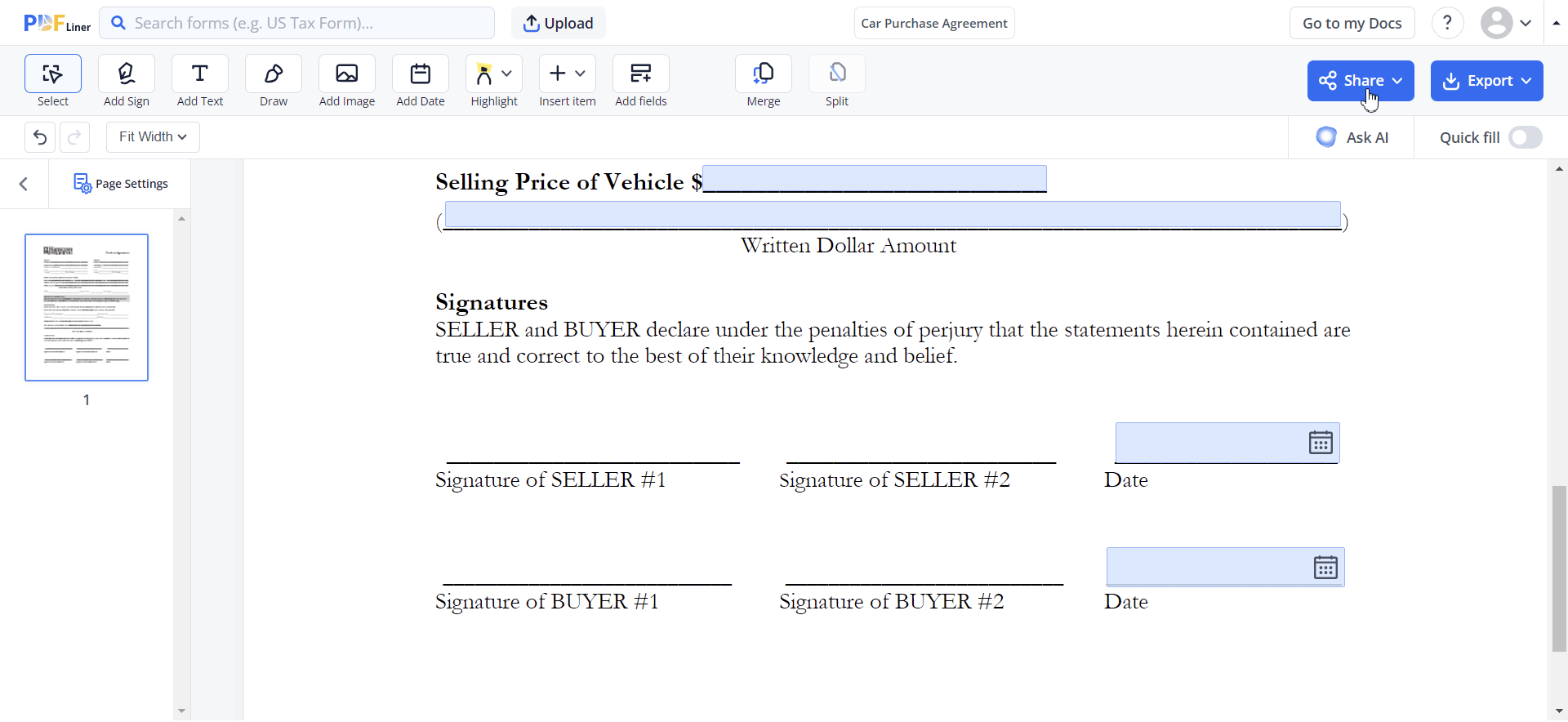
Step 1: Upload your document or find one in our library
Use the form on this page or on the main page to upload the documents that you need to send for signature. Alternatively, you can find and use one of the documents we have in our library; simply enter the document’s name in the search bar in the upper left corner of the main page.

Step 2: Choose the “Send to sign” tool
Click the “Share” button and choose the “Send to sign” option to use the tool. Another way to find it is by clicking on a “Sign Field” and choosing the “Send to sign” option.

Step 3: Write an email address of a signee
To assign a signature field to a specific signee or to create one, enter the email address in the “New recipient” field and click the “Add” button.

Step 4: Make PDF signable
If there are no “Sign Fields” in the document you need to send, click the “Add signature field” button that will appear as soon as you add a recipient. After that, drag and drop the signature field that will be explicitly assigned to the signee.

Step 5: Send a document for signature
Add all the other signees and sign fields if there is more than one. Click the “Send to Sign” button. After that, the invite email letter will be sent to all the recipients requesting them to sign the document. They will only be able to add a signature in the field assigned to them.

Note: Once even one recipient signs the document, it can no longer be edited as legal standards require.
How To Sign An Emailed Document
Now that you know how to send a PDF for signature, you might need to explain to the recipient what to do with it. This part of the guide is for a signee who received a document by email and would like to sign it.
Step 1: Click the button in the email
To start signing the emailed document, you need to enter the PDFLiner editor, so click the “Sign the document” button and open the editor.

Step 2: Choose your “Signature Field.”
The editor will open it in signature mode, which means that the only thing you can do with the document is sign it where the sender specified. Click on the sign field in the document or on the right-side panel.

Step 3: Create an Electronic Signature
Once you click on the signature field, you will see different options to create an electronic signature. Choose one of them, create your signature, and click sign.
Step 4: eSign the emailed document
Click the Sign button to add the signature to the field. You will see that the field is marked as signed. Repeat the process until all fields are signed if you have more than one field.
Step 5: Finish and send eSigned document back
Double-check the document you signed, and if everything seems correct, click the “Finish button on the right-side panel. Then, confirm everything by clicking the “Send document” button.

Note: When you sign the document, you agree to the exact version of the document; the document with your signature can’t be edited.
How To Collect Electronic Signatures
When you send a PDF for signature, your job is almost done. Now, all you need is to wait until all the signees will do their part. We will notify you via email as soon as the document is signed, so there is no need for you to check the document every time. Like with a Share PDF feature, you can also see all your sent-to-be-signed documents in your dashboard.

FAQ: Popular Questions About Sending Documents for Signature
-
How to get a signature on a PDF?You can do this using the described “Send a PDF For Signature” tool, or if you need to add your signature, you can use our Add Sign tool.
-
How to email a signed document?If you received a letter from PDFLiner, signed a document, and are unsure how to send a signature back, read the second part of this guide, where we explain everything step-by-step. To put it shortly, all you’ll need to do is click the “Finish” and the “Send document” buttons.
-
How to make a PDF signable?To make PDFs signable, you should add signature fields to them. You can do this using our “Add fields” mode or by using the “Send a PDF For Signature” feature. Both ways are effortless, except using the second one, where you can email the signable PDF to a specific signee.
-
How to send a signature?To send a signature, you would need to follow the second part of this guide, create one, and email it back to the sender by clicking the "Sign" button.
Send Your Document For Ectronic Signature In No Time
-
Make PDF Signable
Add any amount of signature fields to your document and allocate them to specific people. -
Secure the Signed Document
Once a third party signs the document, it can't be edited. This makes the process legal and secure. -
Simplify Signing Proccess
The interface of the sign mode is very straightforward, so your recipients won't have any problems with the process.





























































