-
Templates
1099 FormsAccurately report 1099 information returns and ensure IRS filing with easeExplore all templatesW-9 W-8 FormsEasily manage and share taxpayer details to streamline payments and meet IRS requirements with confidenceExplore all templatesOther Tax FormsFillable tax forms simplify and speed up your tax filing process and aid with recordkeeping.Explore all templatesReal EstateReal estate templates for all cases, from sale to rentals, save you a lot of time and effort.Explore all templatesLogisticsSimplify your trucking and logistics paperwork with our ready-to-use transportation and freight templates.Explore all templatesMedicalMedical forms help you keep patient documentation organized and secure.Explore all templatesBill of SaleBill of Sale templates streamline the transfer of ownership with clarity and protection.Explore all templatesContractsVarious contract templates ensure efficient and clear legal transactions.Explore all templatesEducationEducational forms and templates enhance the learning experience and student management.Explore all templates
-
Features
FeaturesAI-Enhanced Document Solutions for Contractor-Client Success and IRS ComplianceExplore all featuresAI Summarizer Check out the featureAI PDF summarizer makes your document workflow even faster. Ask AI to summarize PDF, assist you with tax forms, complete assignments, and more using just one tool.Sign PDF Check out the featurePDFLiner gives the opportunity to sign documents online, save them, send at once by email or print. Register now, upload your document and e-sign it onlineFill Out PDF Check out the featurePDFLiner provides different tools for filling in PDF forms. All you need is to register, upload the necessary document and start filling it out.Draw on a PDF Check out the featureDraw lines, circles, and other drawings on PDF using tools of PDFLiner online. Streamline your document editing process, speeding up your productivity
- Solutions
- Features
- Blog
- Support
- Pricing
Sejda PDF Desktop vs Bluebeam: Comprehensive Comparison

Liza Zdrazhevska
There are many PDF editors today, but it’s not always that easy to find a suitable one to work with your documents easily. One of them is Sejda PDF Desktop, and we’ve compiled a Sejda review to find out which useful features it provides. Also, you will find a Bluebeam description that is one of the Sejda alternatives.

Software Overview
Both editors have their pluses and minuses for users. Below, you will find the key features each service offers.
Sejda PDF Desktop
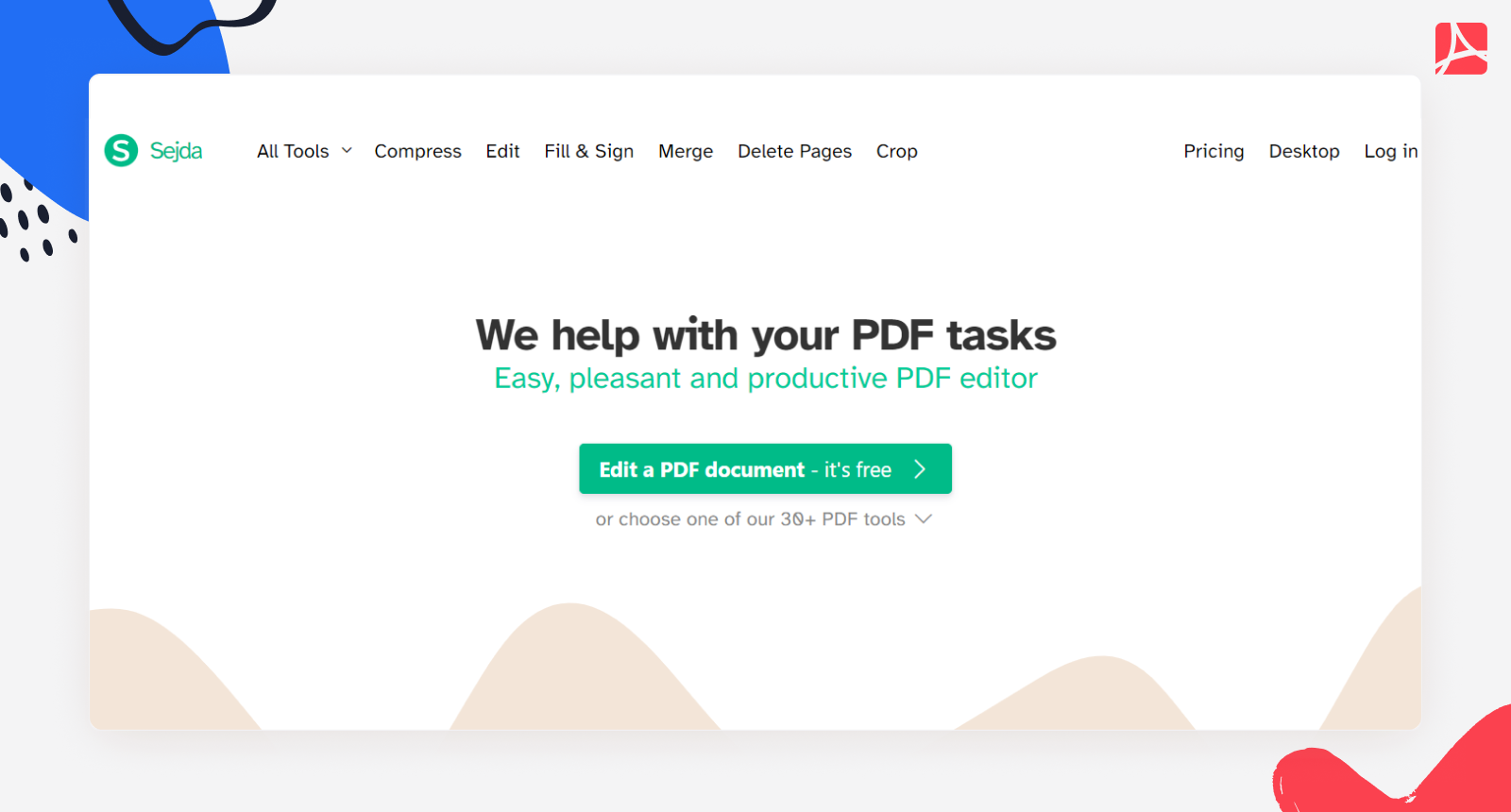
Though this application can’t be used online (you should download it to benefit from the service), there is also Sejda Web for online work. Besides editing PDF, it has quite many functions to offer. You can create a PDF from different pages, or, on the contrary, you can split it by pages, adjust various sizes, and add bookmarks. Among other features you can use, there are PDF conversion and watermarks. After you finish working with your document, you can compress a PDF if needed.
Bluebeam
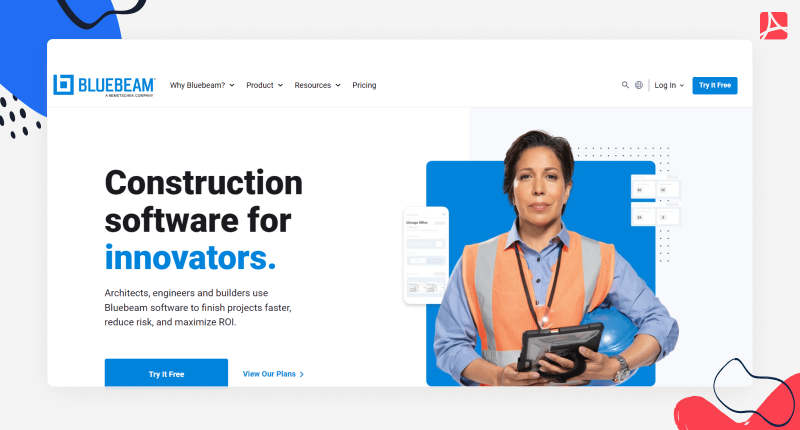
Bluebeam is one of the popular Sejda PDF editor alternatives that was designed for construction companies to work with PDFs. However, this editor is also convenient for other types of documents. You can insert text and change it as well as add comments and markups. In addition, there is a cloud service Studio where you can save your projects and documents.
Tools Comparison
So, which editor to choose? Let’s compare them according to the main features.
Signing documents
Sejda offers three ways to sign your document. First, you can type your name, and the service will create a signature. Other methods include drawing it with your mouse or trackpad and downloading an image of your existing signature. If you want to create a signature, you should choose a signature field, and a new window with several ways to do this will open.
Bluebeam provides only two methods to sign a PDF. You can either upload a quality photo of your signature or use a pen tool. The second option can be applied with your mouse or a pen tablet.
Winner: Sejda PDF Desktop.
Integrations
As noted before, Bluebeam provides its own cloud service where you can register and save your files further. You should connect to your account in the application. There are guides on how to create your ID and turn on the Studio feature.
Sejda has an integration with Google Drive now. Therefore, you can upload a file from your PC or choose one from Google Drive. You can easily save your files there.
Winner: Sejda PDF Desktop
Support
Both Sejda and Bluebeam have a professional support team. If you want to ask a question about Sejda editor, you should visit the official site and write your message there.
Bluebeam support contacts can be found on the top of the site somewhat easier than Sejda’s ones. Overall, its interface is more user-friendly. You can fill out a form, and their staff will contact you.
Winner: Bluebeam
More Opportunities for Editing PDF
Overall, these services offer top-quality features. However, your choice is not limited to these two tools. You can also try an online editor PDFLiner, which is one of the best Sejda Desktop alternatives. With PDFLiner, you can edit the text inside your PDFs, add images, comments, watermarks, share them with other users, and save them in your account. Besides, it provides a large form library where you can choose the document required. PDFLiner offers four methods of making an e-signature too. It’s not the whole list of useful PDFLiner features, but you will surely have more opportunities for editing PDFs
Software Overview
Both editors have their pluses and minuses for users. Below, you will find the key features each service offers.
Sejda PDF Desktop
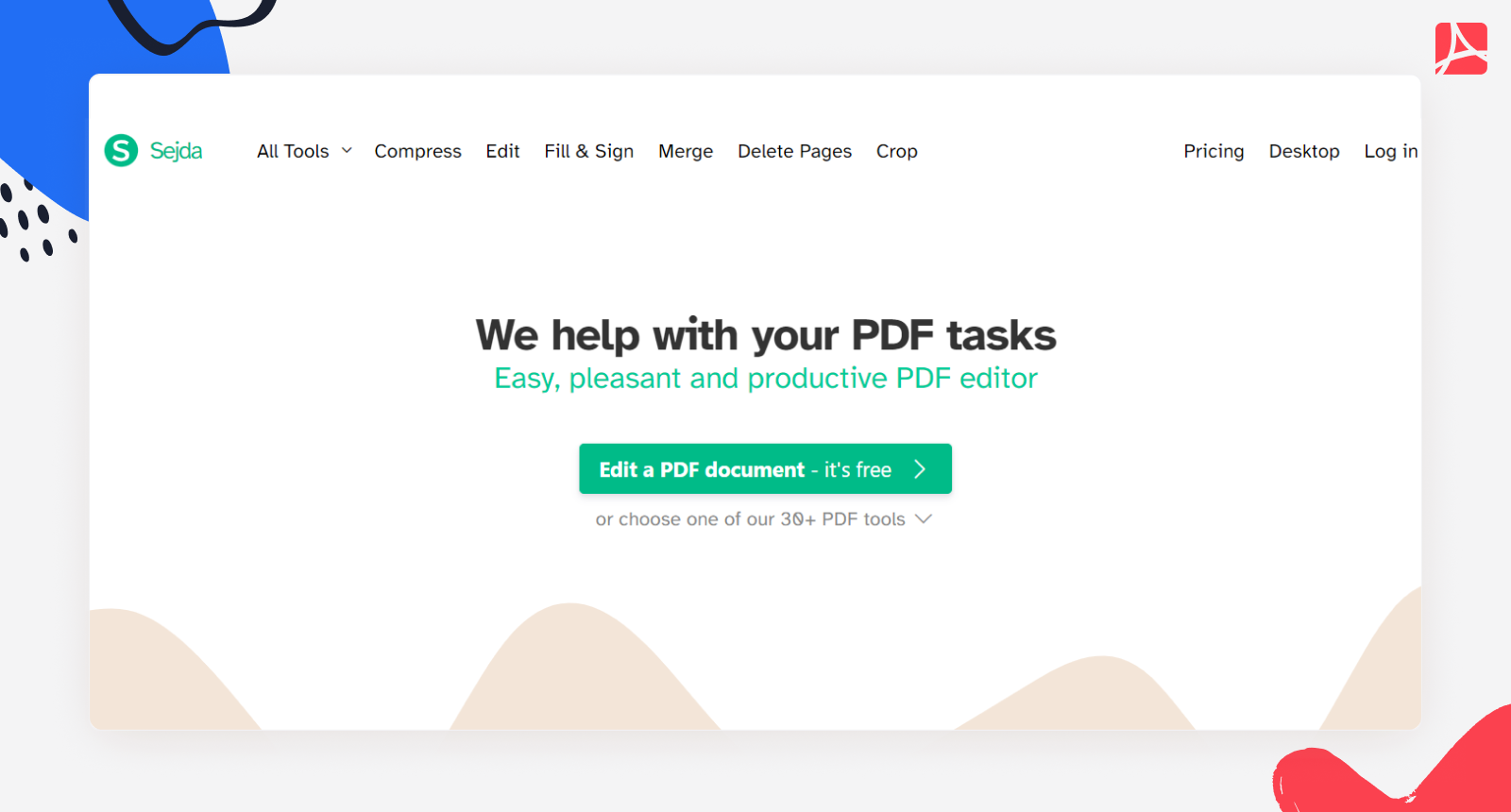
Though this application can’t be used online (you should download it to benefit from the service), there is also Sejda Web for online work. Besides editing PDF, it has quite many functions to offer. You can create a PDF from different pages, or, on the contrary, you can split it by pages, adjust various sizes, and add bookmarks. Among other features you can use, there are PDF conversion and watermarks. After you finish working with your document, you can compress a PDF if needed.
Bluebeam
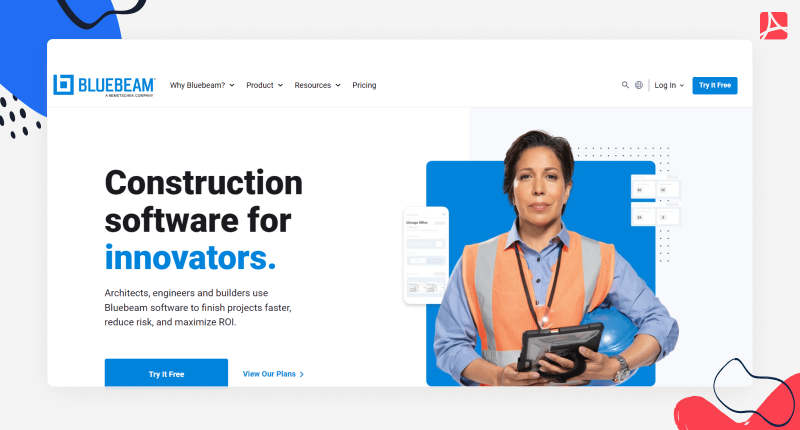
Bluebeam is one of the popular Sejda PDF editor alternatives that was designed for construction companies to work with PDFs. However, this editor is also convenient for other types of documents. You can insert text and change it as well as add comments and markups. In addition, there is a cloud service Studio where you can save your projects and documents.
Tools Comparison
So, which editor to choose? Let’s compare them according to the main features.
Signing documents
Sejda offers three ways to sign your document. First, you can type your name, and the service will create a signature. Other methods include drawing it with your mouse or trackpad and downloading an image of your existing signature. If you want to create a signature, you should choose a signature field, and a new window with several ways to do this will open.
Bluebeam provides only two methods to sign a PDF. You can either upload a quality photo of your signature or use a pen tool. The second option can be applied with your mouse or a pen tablet.
Winner: Sejda PDF Desktop.
Integrations
As noted before, Bluebeam provides its own cloud service where you can register and save your files further. You should connect to your account in the application. There are guides on how to create your ID and turn on the Studio feature.
Sejda has an integration with Google Drive now. Therefore, you can upload a file from your PC or choose one from Google Drive. You can easily save your files there.
Winner: Sejda PDF Desktop
Support
Both Sejda and Bluebeam have a professional support team. If you want to ask a question about Sejda editor, you should visit the official site and write your message there.
Bluebeam support contacts can be found on the top of the site somewhat easier than Sejda’s ones. Overall, its interface is more user-friendly. You can fill out a form, and their staff will contact you.
Winner: Bluebeam
More Opportunities for Editing PDF
Overall, these services offer top-quality features. However, your choice is not limited to these two tools. You can also try an online editor PDFLiner, which is one of the best Sejda Desktop alternatives. With PDFLiner, you can edit the text inside your PDFs, add images, comments, watermarks, share them with other users, and save them in your account. Besides, it provides a large form library where you can choose the document required. PDFLiner offers four methods of making an e-signature too. It’s not the whole list of useful PDFLiner features, but you will surely have more opportunities for editing PDFs
Go Paperless with PDFLiner
Fill out, edit, sign and share any document online and save the planet!
































































