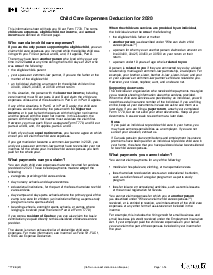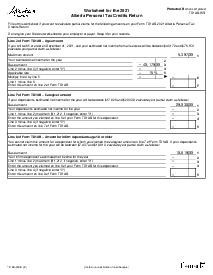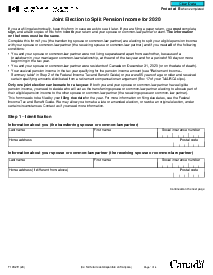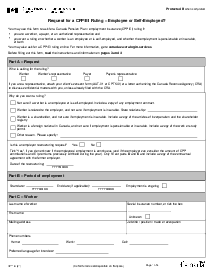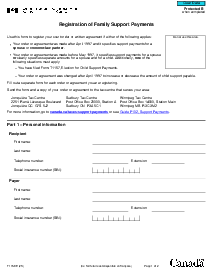-
Templates
1099 FormsAccurately report 1099 information returns and ensure IRS filing with easeExplore all templatesW-9 W-8 FormsEasily manage and share taxpayer details to streamline payments and meet IRS requirements with confidenceExplore all templatesOther Tax FormsFillable tax forms simplify and speed up your tax filing process and aid with recordkeeping.Explore all templatesReal EstateReal estate templates for all cases, from sale to rentals, save you a lot of time and effort.Explore all templatesLogisticsSimplify your trucking and logistics paperwork with our ready-to-use transportation and freight templates.Explore all templatesMedicalMedical forms help you keep patient documentation organized and secure.Explore all templatesBill of SaleBill of Sale templates streamline the transfer of ownership with clarity and protection.Explore all templatesContractsVarious contract templates ensure efficient and clear legal transactions.Explore all templatesEducationEducational forms and templates enhance the learning experience and student management.Explore all templates
-
Features
FeaturesAI-Enhanced Document Solutions for Contractor-Client Success and IRS ComplianceExplore all featuresAI Summarizer Check out the featureAI PDF summarizer makes your document workflow even faster. Ask AI to summarize PDF, assist you with tax forms, complete assignments, and more using just one tool.Sign PDF Check out the featurePDFLiner gives the opportunity to sign documents online, save them, send at once by email or print. Register now, upload your document and e-sign it onlineFill Out PDF Check out the featurePDFLiner provides different tools for filling in PDF forms. All you need is to register, upload the necessary document and start filling it out.Draw on a PDF Check out the featureDraw lines, circles, and other drawings on PDF using tools of PDFLiner online. Streamline your document editing process, speeding up your productivity
- Solutions
- Features
- Blog
- Support
- Pricing
- Log in
- Sign Up
Form AUT-0
Get your AUT-01 Authorize a Representative for Offline Access in 3 easy steps
-
01 Fill and edit template
-
02 Sign it online
-
03 Export or print immediately
What Is Authorize a Representative for Offline Access Form?
The AUT-01 Authorize a Representative for Offline Access Form is a document that allows a user to grant another person, such as a friend or family member, access to their account information in the event that the user is unable to do so themselves.
AUT-01 is used to provide authorization for the representative to access the account and make changes on the user's behalf. CRA authorization form must be signed by the user and the representative, and it should be kept in a safe place in case it is needed in the future.
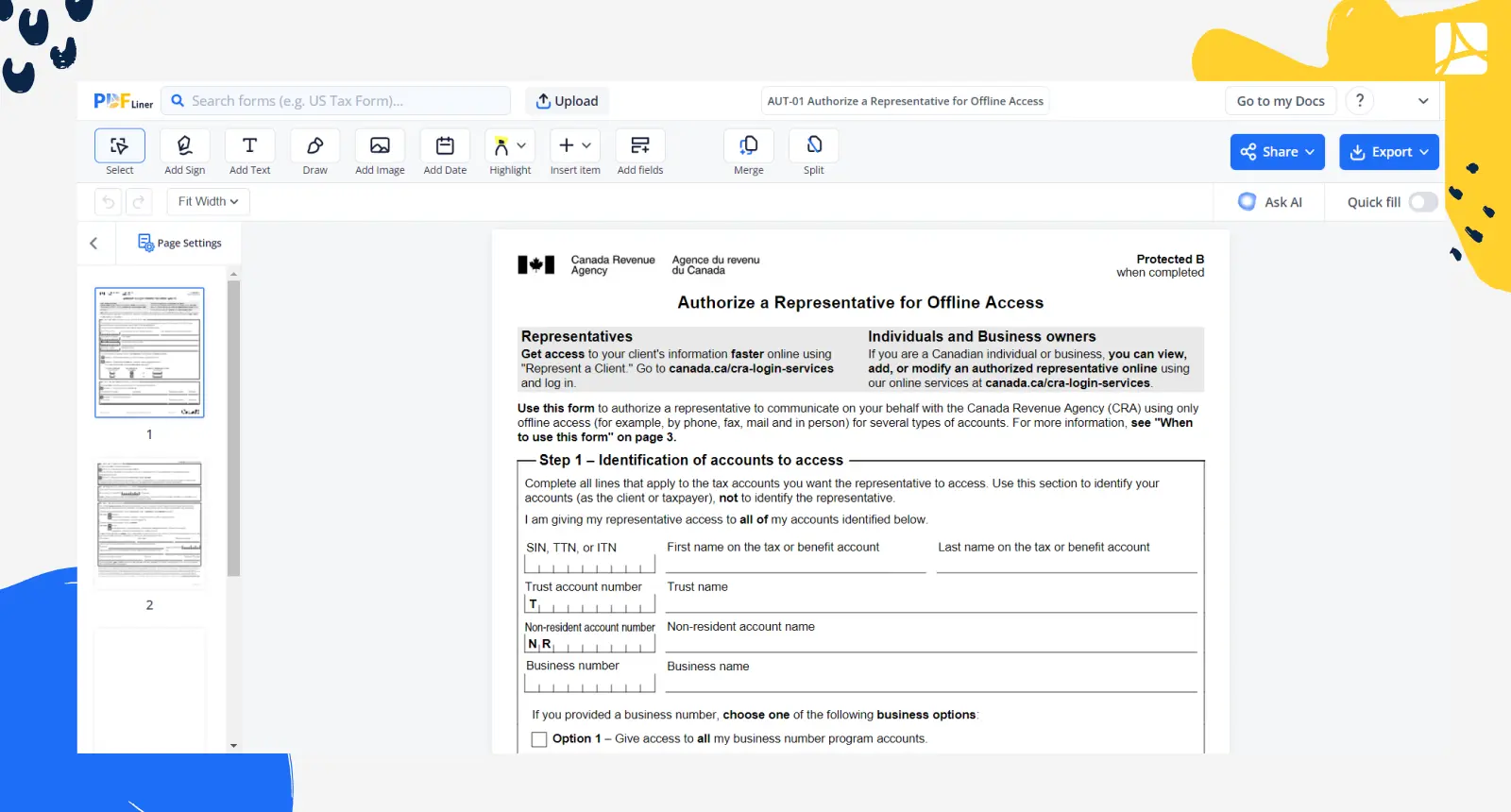
What is authorize a representative for offline access used for?
If you’re a business owner that uses Google products, you may have to fill out an AUT-01 form at some point. CRA form aut-01 allows you to give someone else access to your Google account data when you’re not able to be online.
For example, you may need to fill out CRA form aut 01 if you’re going on vacation and want someone else to be able to access your account data in case of an emergency.
How to Fill Out Authorize, a Representative for Offline Access?
The Canada form AUT 01 is relatively straightforward to fill out, but there are a few things to keep in mind.
- In the first section, you will need to provide your personal information including your name, address, and Social Security Number. You will also need to provide the name of the person you are authorizing as your representative. This person will need to have a valid ID in order to be able to access your account.
- In the second section, you will need to provide the reason why you are authorizing this person to have access to your account.
- The third section is where you will actually grant access to your account. You will need to provide your username and password for the account in question. You will also need to provide the date that you are authorizing access and the date that you would like access to be revoked.
- The last section is for the representative that you are authorizing. This section will need to be completed by them and will include their name, address, and contact information. They will also need to provide their signature to indicate that they agree to the terms of the authorization.
- Once the form is complete, you will need to send it to the company in question so that they can process it and grant your representative access to your account.
How to submit authorize a representative for offline access?
To submit an Authorize a Representative for Offline Access Form, follow these steps:
- Download the aut-01 pdf from the CMS website.
- Complete the authorize representative for offline access form.
- Mail the completed form to the address listed on the form.
- Include a copy of your photo ID.
- Include a copy of the representative’s photo ID.
Where to send Aut-01?
You need to send the aut-01 online form by mail to the CRA tax center listed on the form. Once you've sent the form, CRA will review it and contact you if they need more information.
Fillable online AUT-01 Authorize a Representative for Offline Access