-
Templates
1099 FormsAccurately report 1099 information returns and ensure IRS filing with easeExplore all templatesW-9 W-8 FormsEasily manage and share taxpayer details to streamline payments and meet IRS requirements with confidenceExplore all templatesOther Tax FormsFillable tax forms simplify and speed up your tax filing process and aid with recordkeeping.Explore all templatesReal EstateReal estate templates for all cases, from sale to rentals, save you a lot of time and effort.Explore all templatesLogisticsSimplify your trucking and logistics paperwork with our ready-to-use transportation and freight templates.Explore all templatesMedicalMedical forms help you keep patient documentation organized and secure.Explore all templatesBill of SaleBill of Sale templates streamline the transfer of ownership with clarity and protection.Explore all templatesContractsVarious contract templates ensure efficient and clear legal transactions.Explore all templatesEducationEducational forms and templates enhance the learning experience and student management.Explore all templates
-
Features
FeaturesAI-Enhanced Document Solutions for Contractor-Client Success and IRS ComplianceExplore all featuresAI Summarizer Check out the featureAI PDF summarizer makes your document workflow even faster. Ask AI to summarize PDF, assist you with tax forms, complete assignments, and more using just one tool.Sign PDF Check out the featurePDFLiner gives the opportunity to sign documents online, save them, send at once by email or print. Register now, upload your document and e-sign it onlineFill Out PDF Check out the featurePDFLiner provides different tools for filling in PDF forms. All you need is to register, upload the necessary document and start filling it out.Draw on a PDF Check out the featureDraw lines, circles, and other drawings on PDF using tools of PDFLiner online. Streamline your document editing process, speeding up your productivity
- Solutions
- Features
- Blog
- Support
- Pricing
- Log in
- Sign Up
Sign a PDF on Chromebook
Find Fillable Documents Below
Find the required form in our extensive library by typing its name or description in the search form below. After that, edit and customize it the way you see fit.
Attach Documents From the Internet
Type the URL of the doc you want to add to PDFLiner. After that, feel free to edit, sign, and share it. We currently support PDF, JPG, and PNG formats.
Tips on How to Sign a PDF on Chromebook
If you have to sign multiple documents during the day, it is vital to learn how to sign a PDF on Chromebook in a few moves. The right tool might save your time and provide the simplicity you need in your work. The eSignature is the easiest option to sign the document, but you need a specific program that offers such services. PDFLiner is one of the most beneficial tools to consider.
How to Edit a PDF on Chromebook
Not many people know how to electronically sign a PDF on Chromebook. However, since electronic signatures have become popular around the country and worldwide and are recognized by authorities, it is time to learn the basics. You can sign a PDF on Chrome via the editing program that works with PDF. You don’t have to download anything on your device since PDFLiner is available in the Chrome browser. Here are the step-by-step instructions for you.
Step 1: Open your Chrome browser on Chromebook.
You have to be online to do it. Find PDF signer Chrome-compatible programs there. We suggest you choose PDFLiner, an online PDF editor that is available on your device.
Step 2: Visit PDFLiner.
Here you can create an account or open an already existing one. Use your Google account if you want to simplify the procedure. The website is also compatible with Facebook. Enter the main page.
Step 3: Upload your PDF using a giant red button on the main page.
Choose whether you want to upload the document from your device, create it from the beginning, or pick something from the library of forms. You can easily continue to work with the document you’ve already worked on.
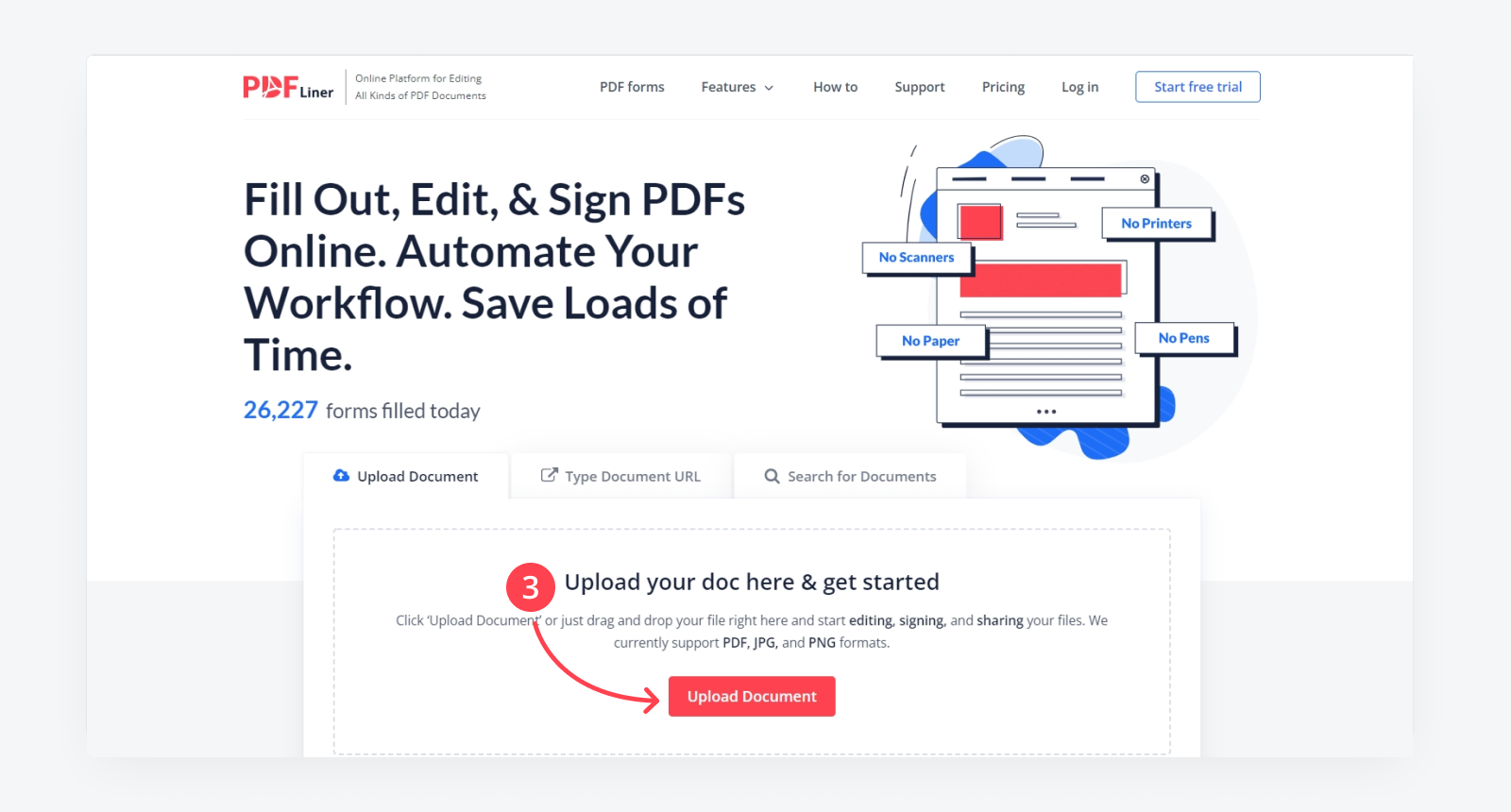
Step 4: Click the Add Sign tool on the upper panel of the instruments.
Pick where you want to place the signature. If you choose the already-made form, you will see specific fields for electronic signatures. Click on them, and start creating your personal signature.

Step 5: Create a signature.
This is the most important step in learning how to eSign on Chromebook. All you need to do is pick the place where you want to put it. Press it, and you will see your options. You can create a signature from the very beginning. Write your name in the box, pick the font and its size. You may also download the signature you’ve already created from the device. The third option is that you can download the photo of your signature. Choose one of these simple alternatives.
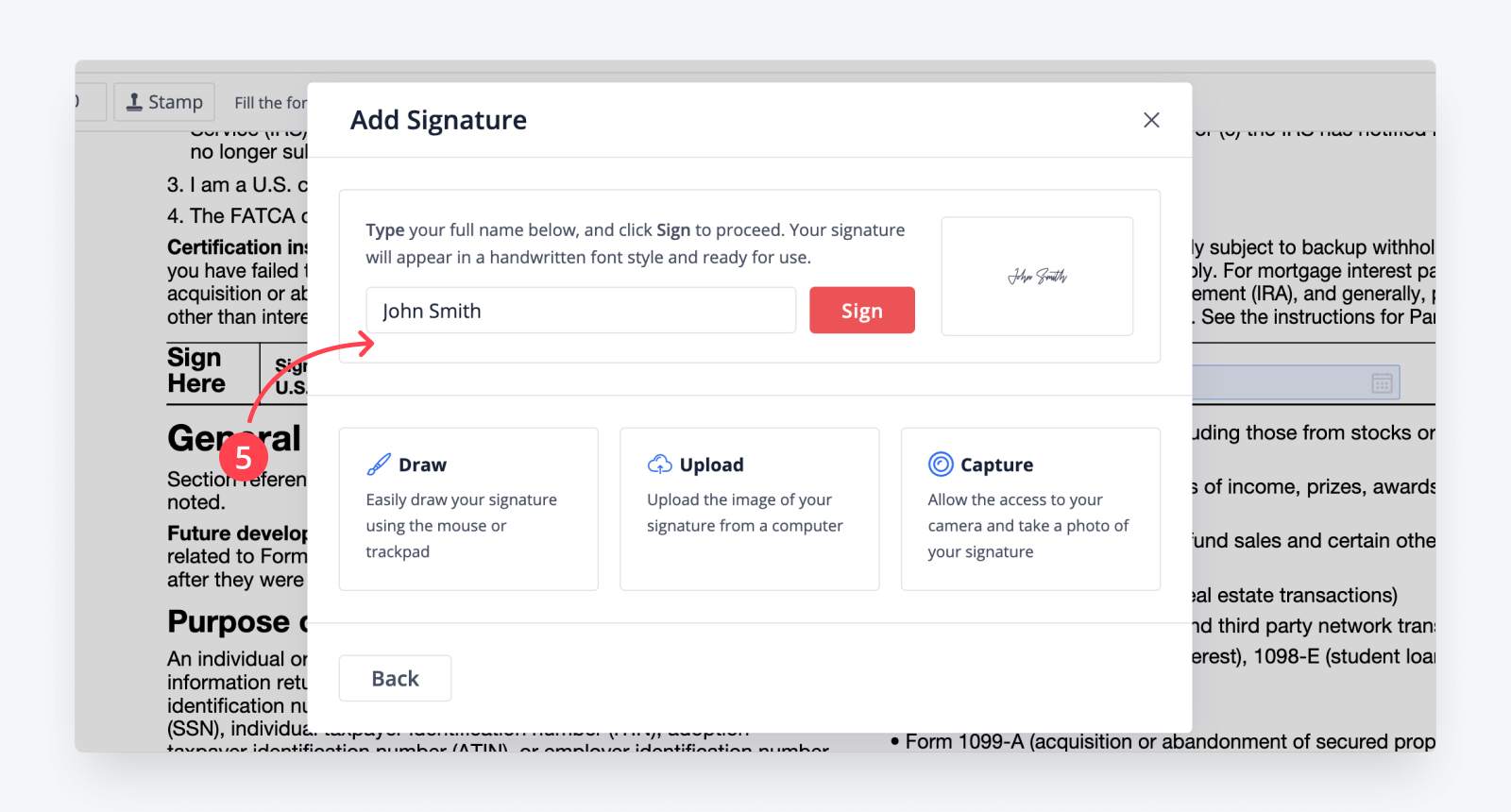
Step 6: Click the Done button.
It is essential to save your work after you finish your signature or document’s editing. The Done button is big, red, and located separately from other buttons in the upper right corner. Press it if you think the document is ready. Still, you will be able to edit it even afterward.
Benefits of Online PDF Signing Tools
Electronic signatures are recognized by the US authorities according to the NIST-DSS law. They are also legal in the European Union due to the eIDAS act. The most beneficial feature of eSignature is that you don’t have to print the document, sign it, and scan it back. All you need to do is pick the appropriate tool for your PDF and create a signature in a few steps. The most obvious benefits of these tools are as follows:
- They are simple to use;
- They provide several ways to create a signature;
- You can download a signature and add it to multiple documents in one click;
- Electronic signature tools save your time by making the process advanced;
- The most helpful signing programs also provide other features, including PDF editing;
- The tool can be free of charge. PDFLiner offers a free trial period when you can use all the features it offers;
- You can easily get access to all the tools no matter where you are now. You will still need your Chromebook;
- Signing tools like PDFLiner usually offer extra security to your signature. In the case of PDFLiner, you may also add the watermark or the time when you created the document to make it more trustable;
- You can go back to your work from the place you’ve left it.
Relevant Guides:
Frequently asked questions
-
How do you create a signature on a Chromebook?We have described the whole process in the text above. Briefly, you need to pick the program most beneficial for your editing or signing, add the document there, and sign it. PDFLiner is our choice mainly because of the numerous tools it offers, including the ability to create a signature from the very beginning and even make it look hand-written.
-
Do I need to download any software to sign a PDF on Chromebook?No, you don’t have to download anything on your computer. PDFLiner works online. All you need is to enter the website and create your profile to start the work.
-
Is it safe to use PDFLiner for electronic signature?This is probably one of the safest programs you can use. It offers a unique approach to your electronic signature and keeps it well-protected. You can also increase safety by adding watermarks.





























































